How to create Outlook Signature
by Aditya Raj
0 7514
Outlook is premium software used by many professional in their day to day work life and they have deal with number of mails on daily basis.
So, we use signature at the end of the mail us our name and designation. As this thing remain same in every mail Outlook provide a signature.
Through this blog, I will explain how to create outlook signature?
The signatures are very important part of every mail as it carries your credentials and other important information in an organization. Let's learn how to add email signature in outlook in few simple steps.
1 First open and login to your outlook account through any internet browser.
2 Click on the gear icon on the top right corner of the page.
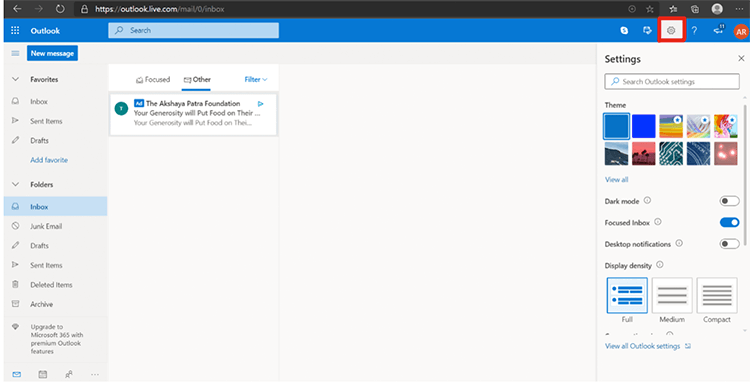
3 A partial Setting filed will open as you can see in above step. Now click on 'View all Outlook Setting' a dialog box will open.
4 In 'Mail' select 'Compose and Reply'. As you select you will see an Email signature option with writing area and compose your signature in it.
Here you can set your signature with some relevant information like Contact No, Designation and Function for which you are working.
Certifications earned by you can also be highlighted here.
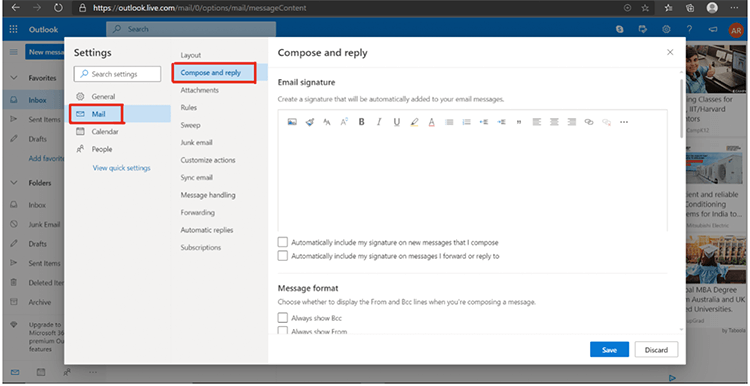
5 Just below writing area you will see two check boxes.
"Automatically include my signature on the message I compose". If you select this box, the signature will be added to every mail you will compose (create new mail).
"Automatically include my signature on message I forward or reply" If you select this box, the signature will be added to each mail you forward or reply.
6 Save and Congratulations.. It's Done
Microsoft Outlook is an application that is used mainly to send and receive emails. It can also be used to manage various types of personal data including calendar appointments and similar entries, tasks, contacts, and notes. It’s is a premium software offered by Microsoft.

Share:

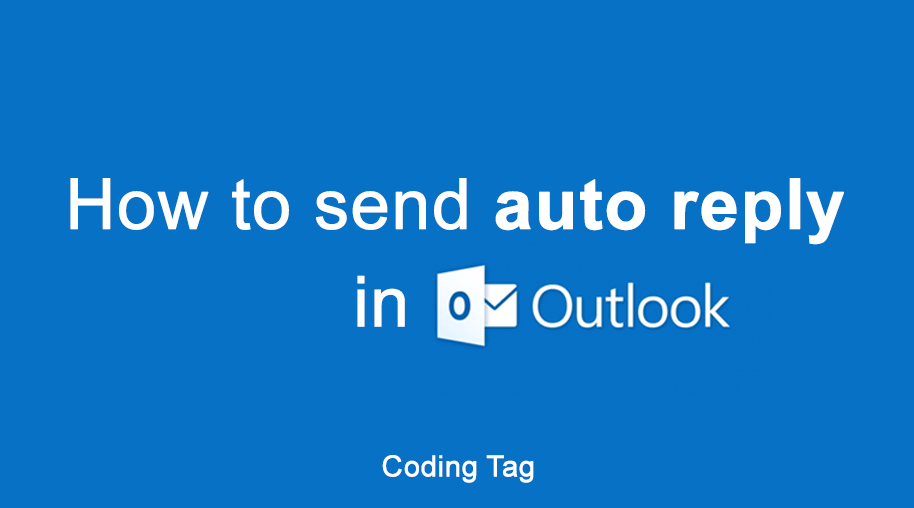
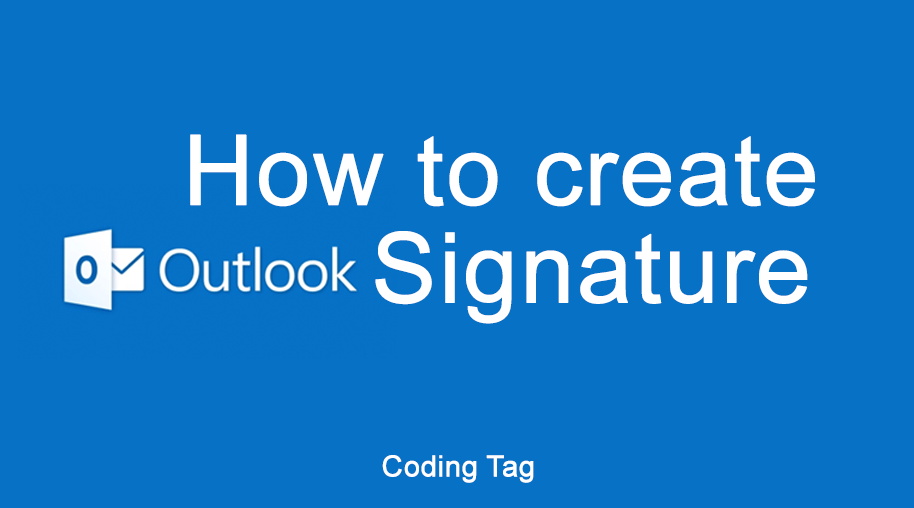



Comments
Waiting for your comments