It's necessary to have a backup of your mails because, over some time, when a lot of mails are piled up in your inbox you may end up deleting a mail that you didn't want to while clearing spam mails so having a backup always saves us from these mishaps occurring.
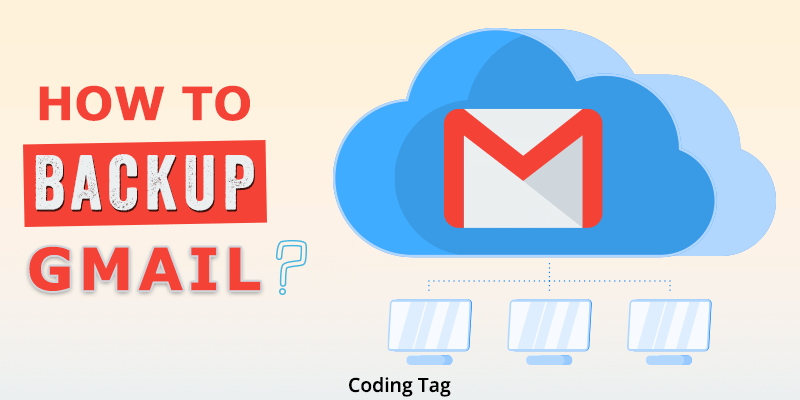
Taking backup of your Gmail emails is imperative as it can save a lot of hassle which you can face in case of accidental deletion of mail or in terms of free space in your inbox.
In this blog, I will describe the various steps to how to back up Gmail. Here are a few ways to back up Gmail:
Google Takeout is a platform used to retrieve data. It can export and import all of your data across various Google products. It is handy and easy to use for taking backup of your Gmail emails. It combines all you mail data into one file, which can be downloaded and saved to your computer hard drive.
Here is the step by step guide to download and backup your Gmail data
Open Google takeout in your desktop and a window opens up as shown below.
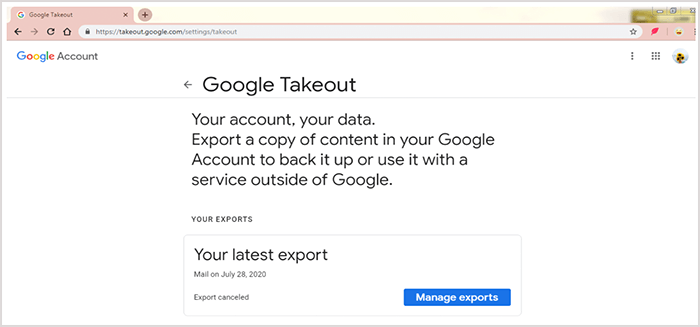
Open Google takeout in your desktop and a window opens up as shown below.
Scroll down and a list of selection appears in which all the data from different Google platforms like G-Mail, Calendars, YouTube can be obtained.
By default, all the selections are selected. As we are interested in taking backup of our Gmail data only, deselect all except Gmail from the window.
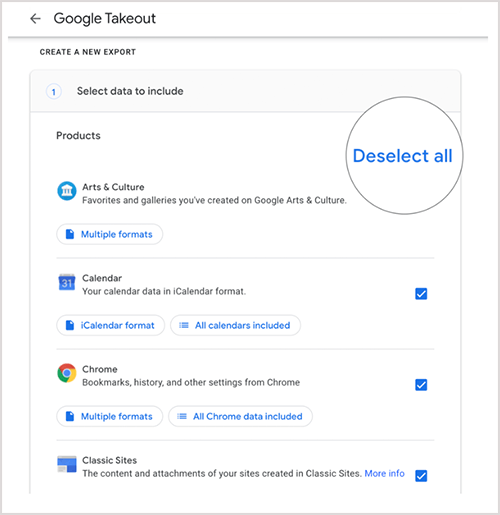
Open Google takeout in your desktop and a window opens up as shown below.
Once you have selected Gmail, click on the "Next Step" at the bottom of the page. You will get a list of options on the next page. These options will let you choose the frequency of backup, file format, and size as explained below.
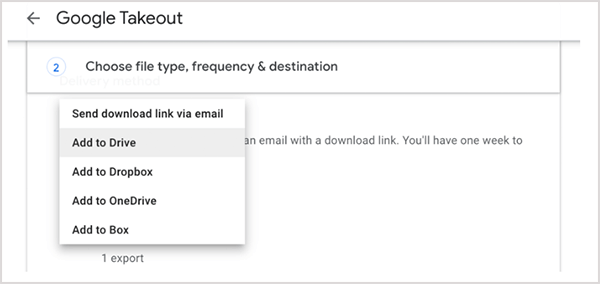
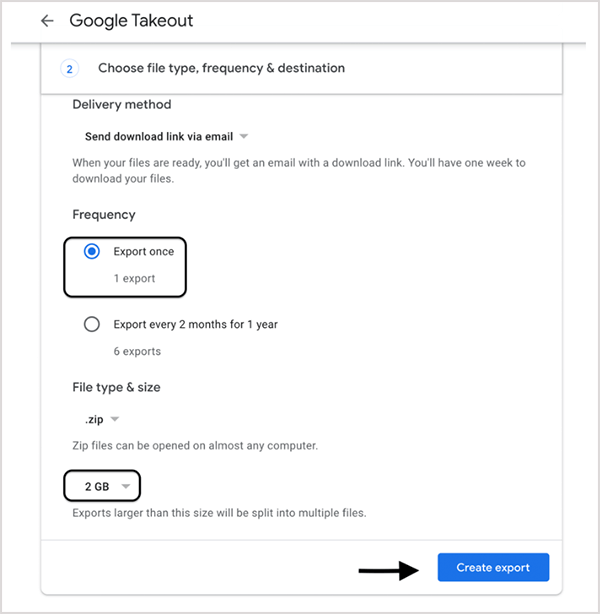
After selecting the appropriate formats as per your requirement, click on Create export, then archiving your data begins.
Once the process begins, it shows an export progress message as you can see in the below-shown image and it tells you that Google is creating a copy of your files. This means you are done with the steps to take the backup, and you will receive the archive through your selected delivery method (email, Dropbox, or drive).
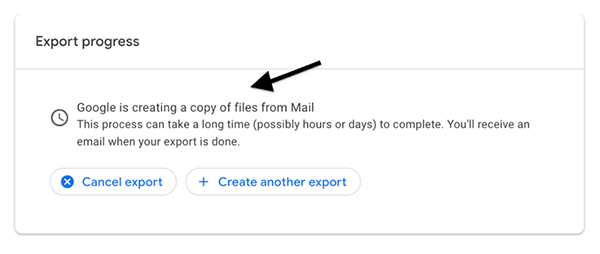
After receiving the archive, you can download it.
NOTE: