How to change Root Password in WHM
0 2010
To change the root password in WHM (Web Host Manager), you typically need access to your server's WHM interface.
Here are the general steps to change the root password in WHM:
1. Log in to WHM:
- Open your web browser.
- Type the following URL in the address bar: https://your-server-ip:2087 (replace "your-server-ip" with the actual IP address of your server).
- Enter your WHM username and password to log in.
2. Navigate to "Change Root Password":
- In WHM, look for the "Home" tab on the left sidebar.
- Under the "System" section, find and click on "Change Root Password."
3. Enter New Password:
- In the "New Password" and "Confirm New Password" fields, enter the new root password.
- Make sure to use a strong and secure password.
4. Change the Password:
Click the "Change Password Now" button or a similar option to apply the changes.
5. Verify Access:
After changing the password, make sure you can still log in using the new root password to confirm that the change was successful.
It's important to note that changing the root password is a sensitive action, and you should keep the new password secure. Additionally, if your server is managed by a hosting provider, they may have specific procedures or restrictions in place, so it's a good idea to consult their documentation or support if needed.
If you are unsure about any step or encounter difficulties, consider reaching out to your hosting provider's support for assistance. They can provide guidance based on the specific setup of your server.

Share:

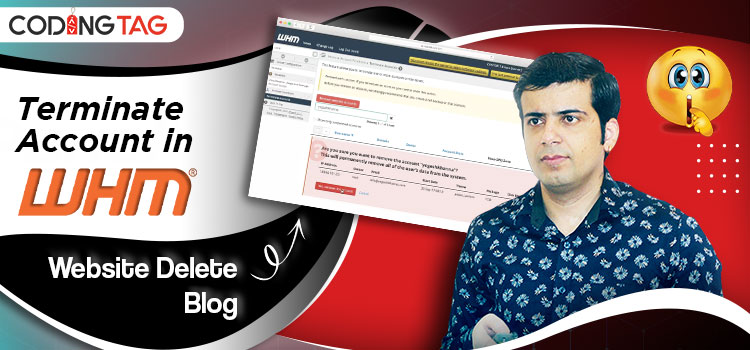
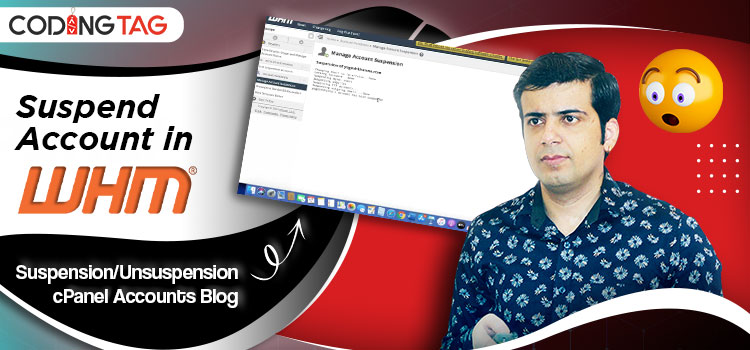
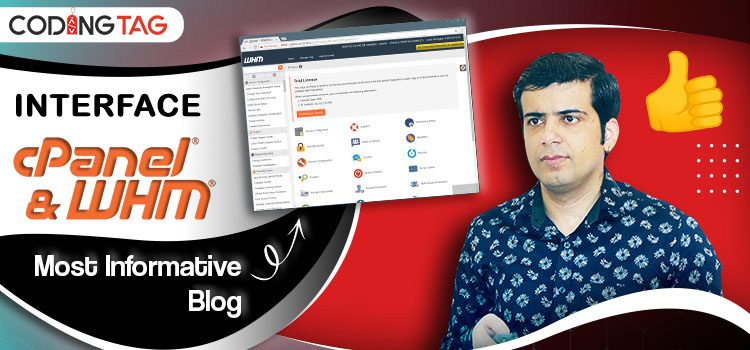
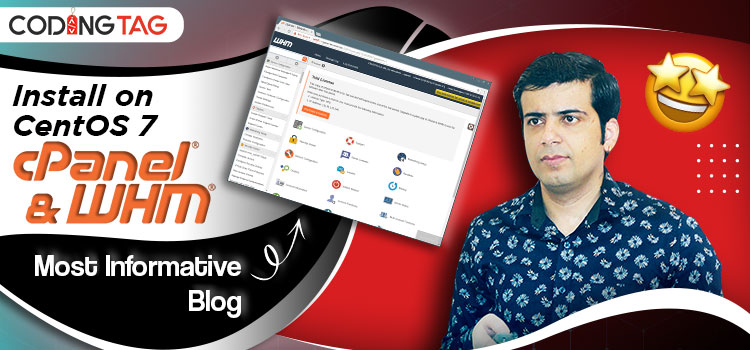



Comments
Waiting for your comments