How to use CloudWatch?
0 533
How to use CloudWatch?
Amazon CloudWatch is a powerful monitoring and observability service designed for developers, system operators, and IT managers. With CloudWatch, you can collect and track metrics, monitor log files, set alarms, and automatically respond to changes in your AWS resources.
In this content, we’ll guide you through the essentials of how to use CloudWatch effectively.
📌 What is CloudWatch?
Amazon CloudWatch is a monitoring service built for cloud-native environments. It collects performance data from AWS services, applications, and custom metrics, helping you analyze and react to system-wide changes. CloudWatch integrates tightly with nearly all AWS services like EC2, Lambda, API Gateway, RDS, ECS, and more.
🧩 Key Components of CloudWatch
- Metrics: Numerical data points that represent system performance (e.g., CPU usage, memory, latency).
- Logs: Application and system logs aggregated from various sources for inspection and debugging.
- Alarms: Conditions that trigger notifications or actions when thresholds are breached.
- Dashboards: Visual interfaces to track metrics in real-time.
- Events: Rules that detect changes and trigger automated responses.
📥 Collecting Metrics from EC2
By default, CloudWatch collects basic EC2 metrics such as CPUUtilization, DiskReadOps, and NetworkIn. To view them:
aws cloudwatch list-metrics --namespace "AWS/EC2"
You can also install the CloudWatch Agent for more advanced monitoring (e.g., memory usage, disk space):
sudo yum install amazon-cloudwatch-agent sudo /opt/aws/amazon-cloudwatch-agent/bin/amazon-cloudwatch-agent-config-wizard
This will guide you to configure the agent and send custom metrics to CloudWatch.
📊 Creating Custom Metrics
You can push your own custom metrics to CloudWatch for tracking application-specific performance indicators.
aws cloudwatch put-metric-data \ --metric-name PageLoadTime \ --namespace "MyApp" \ --unit Seconds \ --value 1.23
This command pushes a custom metric named PageLoadTime under the MyApp namespace.
📄 Collecting and Viewing Logs
CloudWatch Logs lets you centralize application, OS, and custom logs. Use the AWS CLI or CloudWatch Agent to stream logs.
aws logs create-log-group --log-group-name MyAppLogs aws logs create-log-stream --log-group-name MyAppLogs --log-stream-name Server1Stream aws logs put-log-events \ --log-group-name MyAppLogs \ --log-stream-name Server1Stream \ --log-events timestamp=1628778500000,message="Application started successfully"
You can also integrate this with services like Lambda, ECS, or your on-premise systems using agents.
🔔 Setting CloudWatch Alarms
Alarms notify you when a metric crosses a defined threshold. Here's how to create one using AWS CLI:
aws cloudwatch put-metric-alarm \ --alarm-name HighCPUUsage \ --metric-name CPUUtilization \ --namespace AWS/EC2 \ --statistic Average \ --period 300 \ --threshold 80 \ --comparison-operator GreaterThanThreshold \ --evaluation-periods 2 \ --alarm-actions arn:aws:sns:us-east-1:123456789012:NotifyMe \ --dimensions Name=InstanceId,Value=i-0123456789abcdef0
This sets an alarm that triggers when the CPU usage of a specific EC2 instance stays above 80% for 10 minutes.
📈 Creating Dashboards
CloudWatch dashboards let you visualize metrics from multiple sources in a single view. You can create a dashboard via the console or CLI:
aws cloudwatch put-dashboard \
--dashboard-name "MyAppDashboard" \
--dashboard-body '{
"widgets": [
{
"type": "metric",
"x": 0,
"y": 0,
"width": 6,
"height": 6,
"properties": {
"metrics": [["AWS/EC2", "CPUUtilization", "InstanceId", "i-0123456789abcdef0"]],
"period": 300,
"stat": "Average",
"region": "us-east-1",
"title": "EC2 CPU Usage"
}
}
]
}'
This dashboard shows real-time CPU utilization for an EC2 instance.
📅 CloudWatch Events and Rules
CloudWatch Events (now part of EventBridge) allow you to react automatically to changes in your environment. You can set up rules that trigger Lambda functions, SNS notifications, Step Functions, and more.
aws events put-rule \ --name "DailyLambdaTrigger" \ --schedule-expression "rate(1 day)"
Then, attach a Lambda target to this rule:
aws events put-targets \ --rule "DailyLambdaTrigger" \ --targets "Id"="1","Arn"="arn:aws:lambda:us-east-1:123456789012:function:MyLambdaFunction"
🛡️ Best Practices for CloudWatch Usage
- Aggregate logs from all environments and services for unified observability.
- Use resource tags to organize and filter logs and metrics effectively.
- Create separate dashboards for teams or environments (prod, dev, staging).
- Combine alarms with Auto Scaling or Lambda for automated remediation.
✅ Conclusion
CloudWatch is more than just a metrics tool — it’s a complete observability platform that gives you full visibility into your AWS environment. Whether you're tracking application performance, managing logs, setting up alarms, or creating dashboards, CloudWatch helps you build resilient and high-performing cloud-native applications.
Start by monitoring one service, and gradually expand across your AWS stack to get the full benefits of observability.
If you’re passionate about building a successful blogging website, check out this helpful guide at Coding Tag – How to Start a Successful Blog. It offers practical steps and expert tips to kickstart your blogging journey!
For dedicated UPSC exam preparation, we highly recommend visiting www.iasmania.com. It offers well-structured resources, current affairs, and subject-wise notes tailored specifically for aspirants. Start your journey today!

Share:

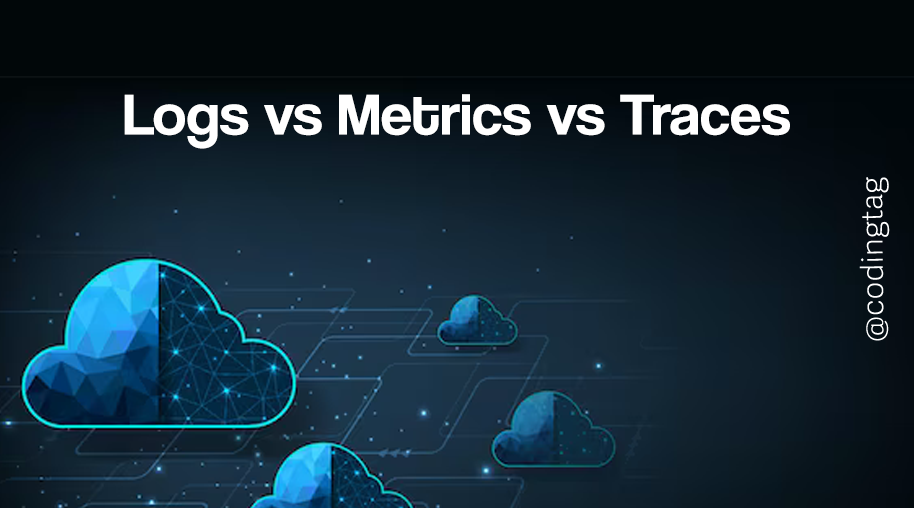
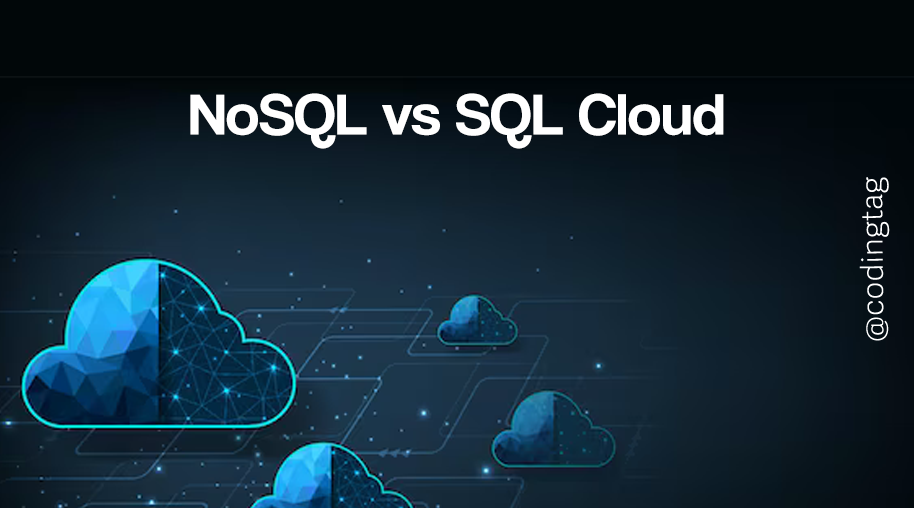
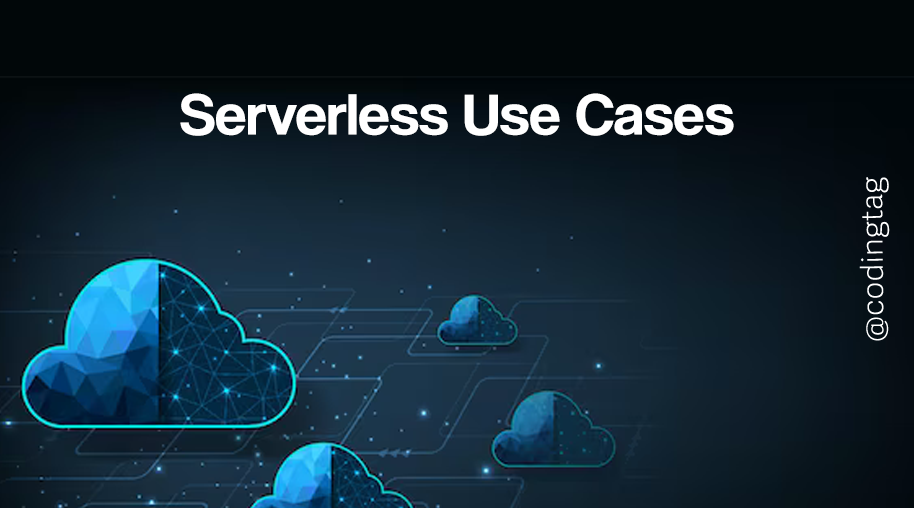
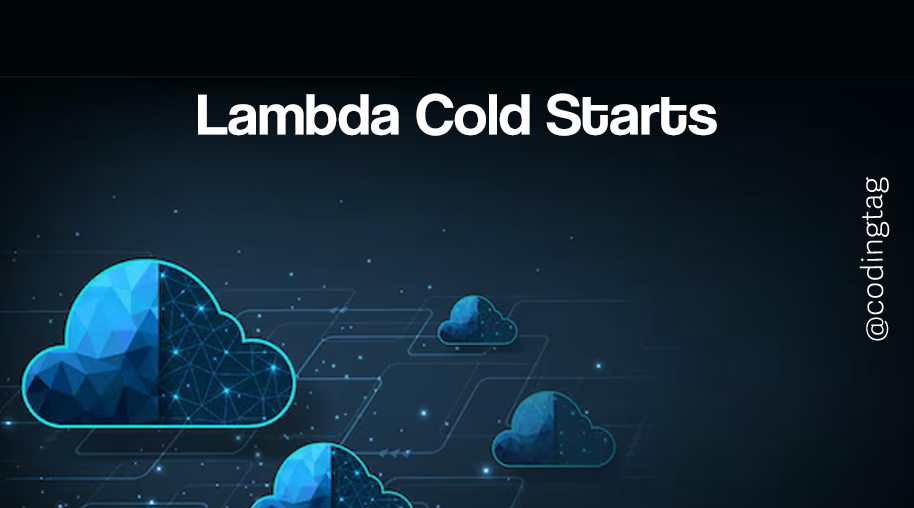


Comments
Waiting for your comments