Static Sites on GCS
0 764
🚀 Static Sites on GCS: A Simple Hosting Solution
Need a fast, scalable, and budget-friendly way to host your website? Google Cloud Storage (GCS) offers a powerful yet straightforward platform to deploy static websites. Whether you're building a personal portfolio, a product landing page, or documentation, hosting static sites on GCS is an efficient and professional solution.
🔍 What Is a Static Website?
Static websites are made up of HTML, CSS, JavaScript, and media files—without any server-side code or database. They’re lightweight, fast to load, and ideal for content that doesn’t need real-time updates. Think of blogs, resumes, documentation, or marketing pages.
🎯 Why Host Static Sites on GCS?
- Global availability: Serve your website from Google’s edge locations around the world.
- Low cost: Pay only for what you store and serve—no hidden fees.
- Scalable: Whether you have 10 or 10 million users, GCS handles the traffic.
- Secure: Supports HTTPS, object versioning, and IAM policies.
- No server management: Just upload your files and go live.
🧰 Prerequisites Before You Start
- A Google Cloud Platform account
- Billing enabled on your project
gcloudCLI orgsutilinstalled and authenticated
📦 Step 1: Create a Bucket
Your GCS bucket name should exactly match your custom domain if you're planning to map one. Use the command below to create it:
gsutil mb -p [PROJECT_ID] -c standard -l us gs://your-domain.com/📤 Step 2: Upload Website Files
Once your site is ready (e.g., HTML, CSS, JS, images), push them to your bucket like this:
gsutil cp -r ./site-folder/* gs://your-domain.com📄 Step 3: Set Website Configuration
You need to define which file will load first (usually index.html) and what should appear if someone hits a wrong URL (like 404.html):
gsutil web set -m index.html -e 404.html gs://your-domain.com🔓 Step 4: Make Your Site Public
By default, objects in GCS are private. Run this command to make them publicly readable:
gsutil iam ch allUsers:objectViewer gs://your-domain.comNow, your site is publicly accessible at:
https://storage.googleapis.com/your-domain.com/index.html🌐 Optional: Custom Domain Setup
If you own a custom domain, point it to GCS and set up HTTPS:
- Verify your domain in Google Search Console
- Add a CNAME record pointing to
c.storage.googleapis.com - Use Cloud Load Balancing or Firebase Hosting for SSL
🛠️ Example: Simple Deployment in One Go
Here’s how to upload and configure everything in just a few commands:
gsutil mb -p my-project -c standard -l us gs://mywebsite.com
gsutil cp -r ./build/* gs://mywebsite.com
gsutil web set -m index.html -e 404.html gs://mywebsite.com
gsutil iam ch allUsers:objectViewer gs://mywebsite.com🔐 Security Tips
- Use signed URLs for restricted content
- Enable object versioning to protect against overwrites
- Set bucket-level IAM policies carefully
📈 Use Cases of Static Hosting on GCS
- Product landing pages
- Developer portfolios
- Startup websites
- Technical documentation (with tools like Docusaurus or Hugo)
- Single-page applications built with React or Vue
📌 Final Thoughts
Static sites on GCS offer a powerful blend of speed, simplicity, and scalability. It’s ideal for developers, businesses, and creators looking for low-maintenance hosting without sacrificing performance. With just a few commands, you can go from local development to a globally available website—no server, no DevOps, just results.
If you’re passionate about building a successful blogging website, check out this helpful guide at Coding Tag – How to Start a Successful Blog. It offers practical steps and expert tips to kickstart your blogging journey!
For dedicated UPSC exam preparation, we highly recommend visiting www.iasmania.com. It offers well-structured resources, current affairs, and subject-wise notes tailored specifically for aspirants. Start your journey today!

Share:

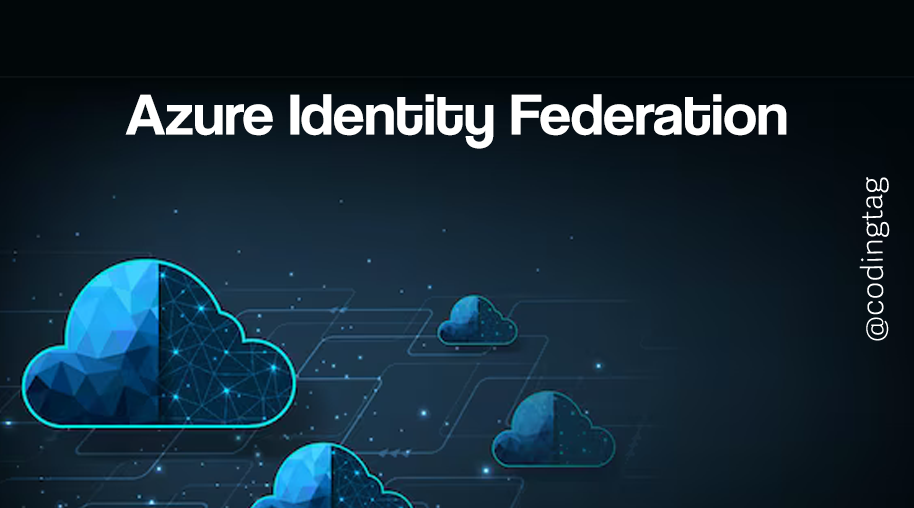
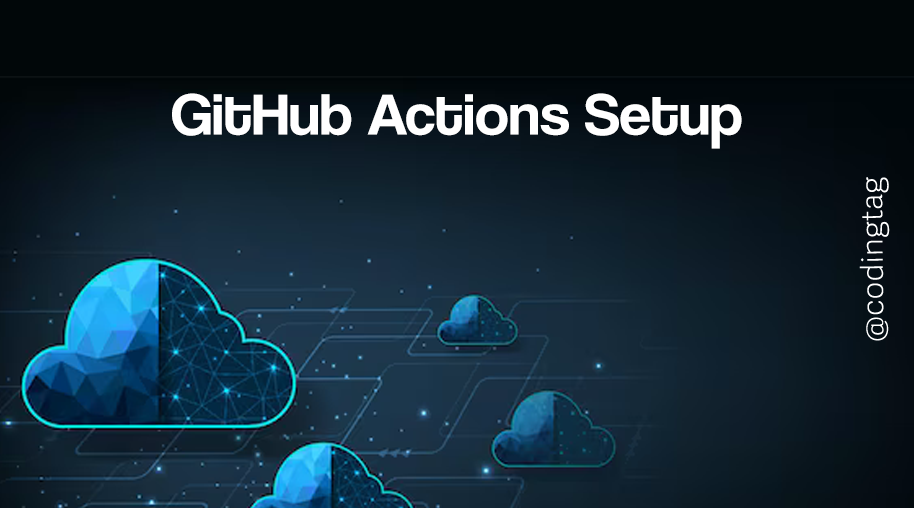

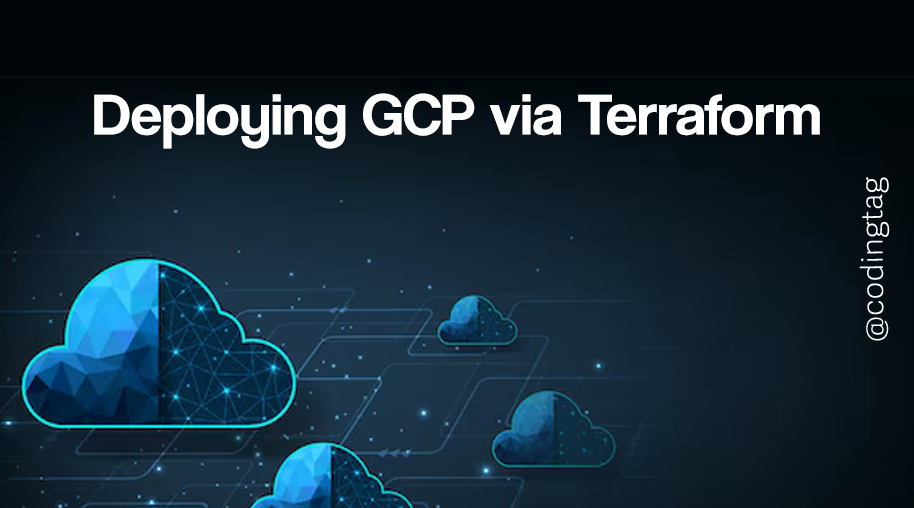


Comments
Waiting for your comments