MFA for Root Users
0 602
🔐 Introduction to MFA for Root Users
In today’s digital landscape, root user accounts remain the highest-privileged access points in any system—whether it’s a Linux server, cloud platform, or a virtual machine. Protecting these accounts is not just a best practice, it's a necessity. One of the most effective methods to secure root accounts is by implementing Multi-Factor Authentication (MFA). This adds an additional layer of defense beyond the traditional username and password.
🔍 Why Root Accounts Need Extra Protection
Root users have unrestricted access to system files, configurations, user data, and the ability to install or delete critical components. If compromised, a root account can be used to exfiltrate data, install malware, or render entire systems inoperable. Passwords alone are not enough to safeguard such accounts due to phishing, brute-force attacks, or credential leaks.
🔧 What is Multi-Factor Authentication (MFA)?
MFA requires users to verify their identity through multiple methods before access is granted. Typically, this includes:
- Something you know – like a password or PIN
- Something you have – like a mobile phone or hardware token
- Something you are – like fingerprint or facial recognition
When applied to root accounts, MFA ensures that even if a password is compromised, unauthorized access is still blocked.
🛠️ How to Implement MFA for Root Users on Linux
Here’s a basic way to set up MFA on a Linux system using Google Authenticator:
# Install Google Authenticator PAM module
sudo apt-get install libpam-google-authenticator
# Configure PAM
sudo nano /etc/pam.d/sshd
# Add the following line at the top
auth required pam_google_authenticator.so
# Enable ChallengeResponse in SSH config
sudo nano /etc/ssh/sshd_config
# Set the following
ChallengeResponseAuthentication yes
UsePAM yes
# Restart SSH
sudo systemctl restart ssh
# Setup MFA for root
sudo su
google-authenticator
This will generate a QR code that can be scanned using the Google Authenticator app or any TOTP-based app.
⚠️ Best Practices for MFA on Root Accounts
- Never use SMS-based MFA for root accounts—it’s susceptible to SIM swapping.
- Use time-based tokens (TOTP) or hardware keys like YubiKey for better protection.
- Backup MFA credentials securely in case of device loss.
- Restrict root login and instead use
sudowherever possible with MFA enforced. - Log and monitor all root-level authentication attempts.
☁️ MFA for Root Access in Cloud Environments
In platforms like AWS, GCP, or Azure, root accounts should have MFA enforced from day one. For example:
- AWS – Root user must enable MFA via IAM dashboard.
- GCP – Use Google Workspace 2SV with hardware keys for super admins.
- Azure – Conditional Access Policies can enforce MFA for global admins.
🧠 Common Mistakes to Avoid
- Skipping MFA setup during initial system deployment.
- Allowing SSH access to root directly from the internet.
- Using the same device for password and second-factor authentication.
✅ Final Thoughts on MFA for Root Users
Enforcing MFA for Root Users is a critical component of any organization’s security strategy. With rising threats and attack sophistication, relying solely on passwords is a huge risk. Implementing MFA helps reduce the attack surface and ensures that privileged access is tightly controlled. Whether on a local server or in a cloud environment, root accounts should never be left unprotected.
📌 Key Takeaways
- Root users are high-value targets—protect them aggressively.
- MFA adds a second line of defense that is hard to bypass.
- Tools like Google Authenticator, Authy, and YubiKey make it easier than ever.
If you’re passionate about building a successful blogging website, check out this helpful guide at Coding Tag – How to Start a Successful Blog. It offers practical steps and expert tips to kickstart your blogging journey!
For dedicated UPSC exam preparation, we highly recommend visiting www.iasmania.com. It offers well-structured resources, current affairs, and subject-wise notes tailored specifically for aspirants. Start your journey today!

Share:

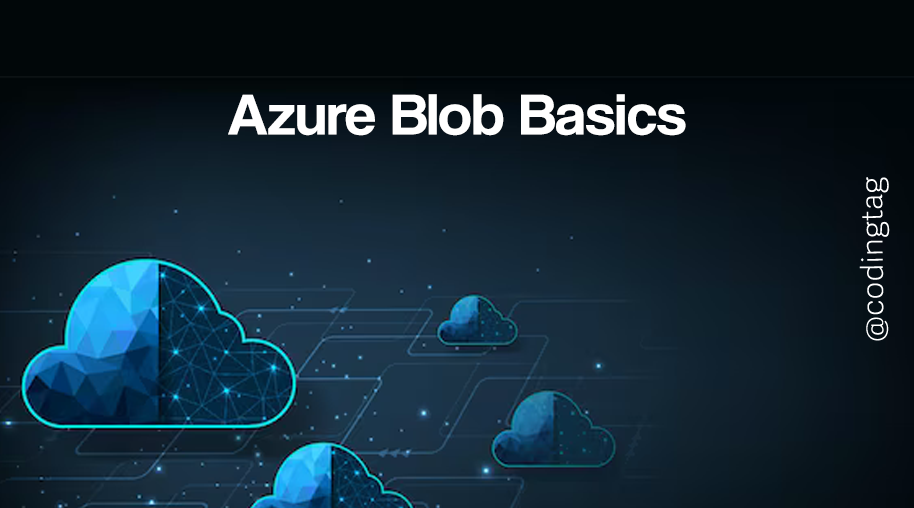
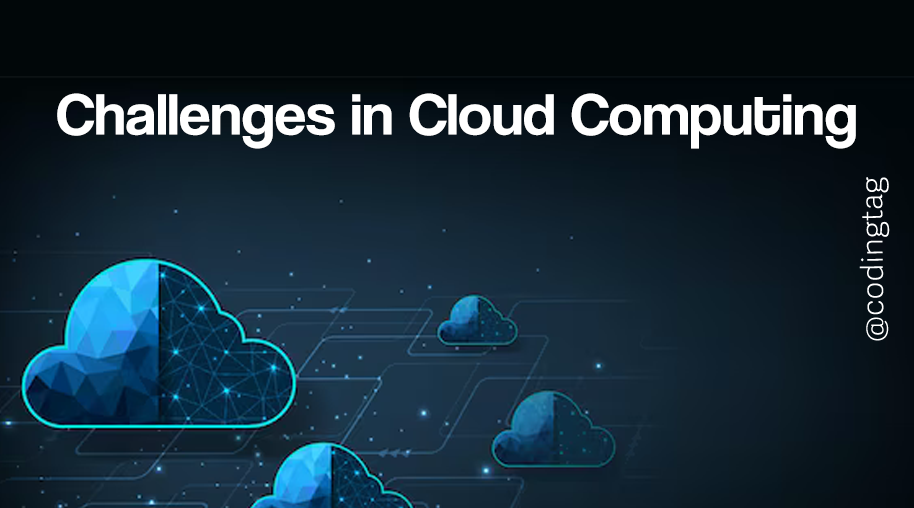
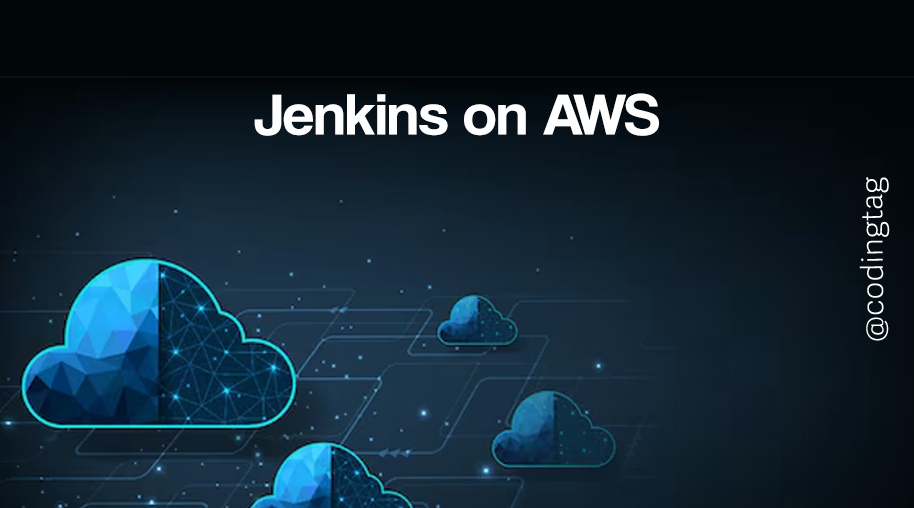
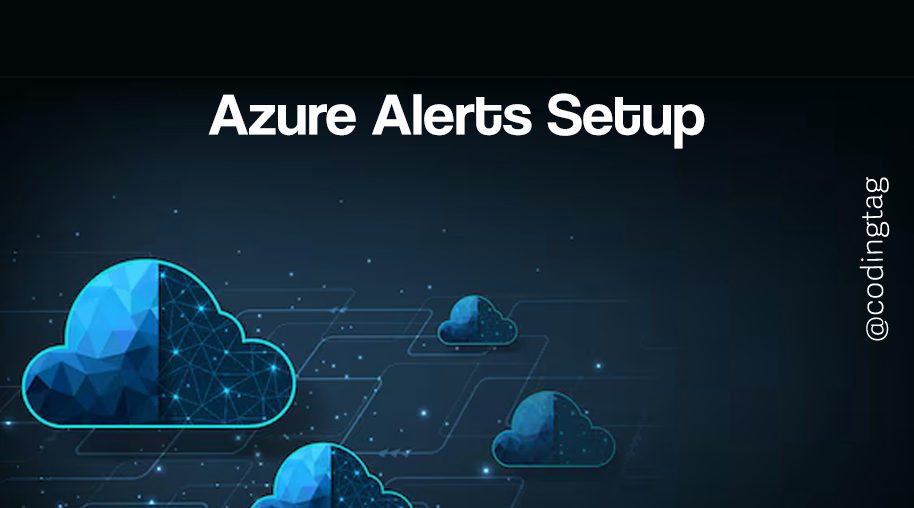


Comments
Waiting for your comments