Bun.lockb File Explained
0 5172
🔐 What is bun.lockb?
When working with Bun, you’ll notice a file named bun.lockb appear in your project directory after installing packages. This file is Bun’s version of a lockfile, similar to package-lock.json in npm or yarn.lock in Yarn—but with one major twist: it’s a binary file.
⚡ Why a Binary Lockfile?
Traditional lockfiles are JSON or plain-text files. Bun, on the other hand, uses a binary format to store dependency metadata.
The benefits include:
- Faster parsing and resolution during installation
- Smaller file size
- Improved performance in large projects
This optimization contributes to Bun’s blazing-fast installation speeds and minimal memory usage.
📄 bun.lockb vs package-lock.json
Here’s how bun.lockb stacks up against its counterparts:
| Feature | bun.lockb | package-lock.json |
| Format | Binary | JSON |
| Readability | Not human-readable | Readable & editable |
| Performance | High | Moderate |
| Size | Smaller | Larger |
🧠 What Does bun.lockb Actually Do?
The bun.lockb file ensures that your project installs the exact same dependency versions every time—across all machines and environments. It:
- Stores resolved dependency versions
- Maintains integrity checks for packages
- Locks transitive dependencies
Even though you can’t open and read it easily, it plays a vital role in keeping your builds stable and reproducible.
🚫 Should You Commit bun.lockb to Git?
Absolutely! Just like other lockfiles, bun.lockb should be committed to your version control system.
It guarantees that everyone working on the project gets the same dependency tree when running:
bun installSkipping this step can lead to unpredictable issues across different development environments or in production.
🔍 Can I Read or Edit bun.lockb?
No, bun.lockb is a binary file and isn’t meant to be manually edited. If you need to make changes:
- Edit your
package.json - Run
bun installto regeneratebun.lockb
Avoid using tools like hex editors to manipulate the file. Trust Bun to regenerate it when needed.
🔄 Regenerating the Lockfile
If you want to refresh your lockfile (e.g., after manually editing package.json or resolving conflicts), just delete it and reinstall:
rm bun.lockb
bun installThis will create a clean, fresh lockfile aligned with your current dependencies.
✅ Best Practices for bun.lockb
- Always commit
bun.lockbto your Git repository - Don’t edit manually; rely on
bun install - Use version control to track changes and resolve conflicts
- Reinstall if you run into issues or see inconsistent behavior
📝 Final Thoughts
While you might not see the inside of bun.lockb, you’ll definitely feel its impact. This file is a quiet powerhouse that ensures every developer, build pipeline, and deployment process runs smoothly with the same dependency setup.
It’s a prime example of Bun’s mission to make JavaScript tooling faster and simpler without sacrificing reliability.
If you’re passionate about building a successful blogging website, check out this helpful guide at Coding Tag – How to Start a Successful Blog. It offers practical steps and expert tips to kickstart your blogging journey!
For dedicated UPSC exam preparation, we highly recommend visiting www.iasmania.com. It offers well-structured resources, current affairs, and subject-wise notes tailored specifically for aspirants. Start your journey today!

Share:

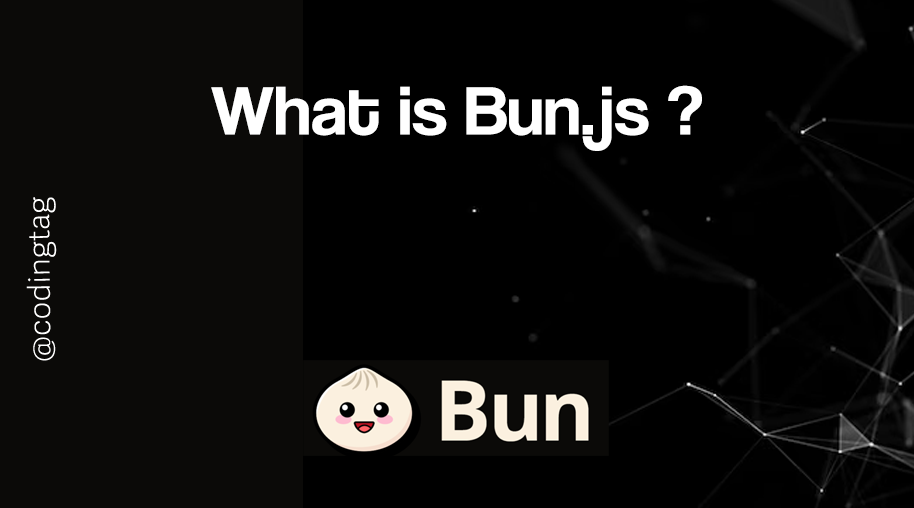
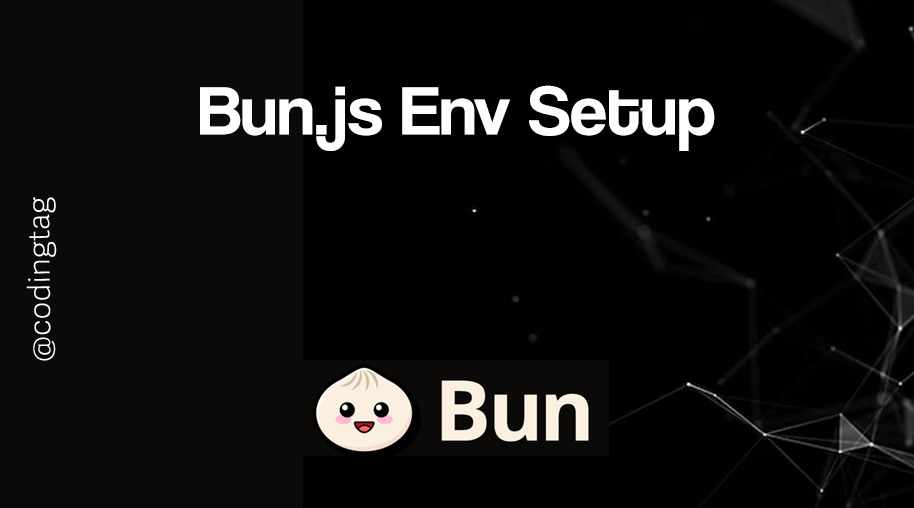
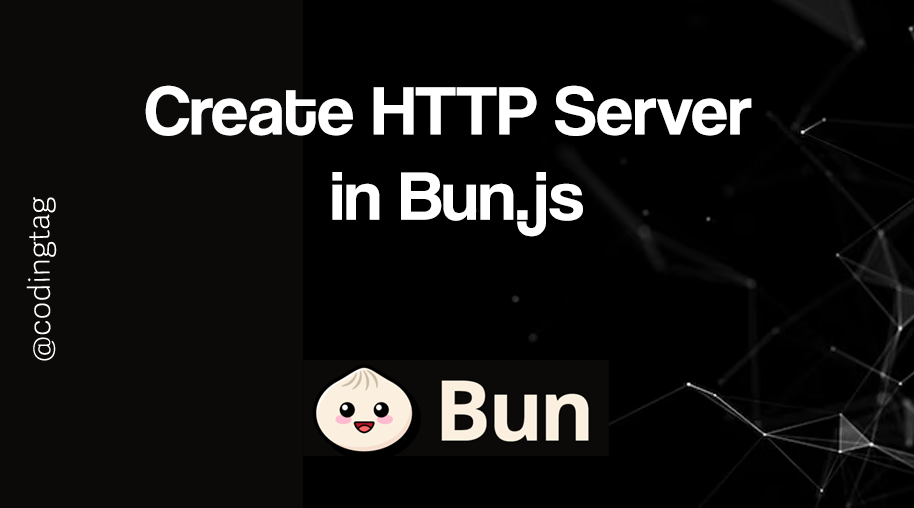
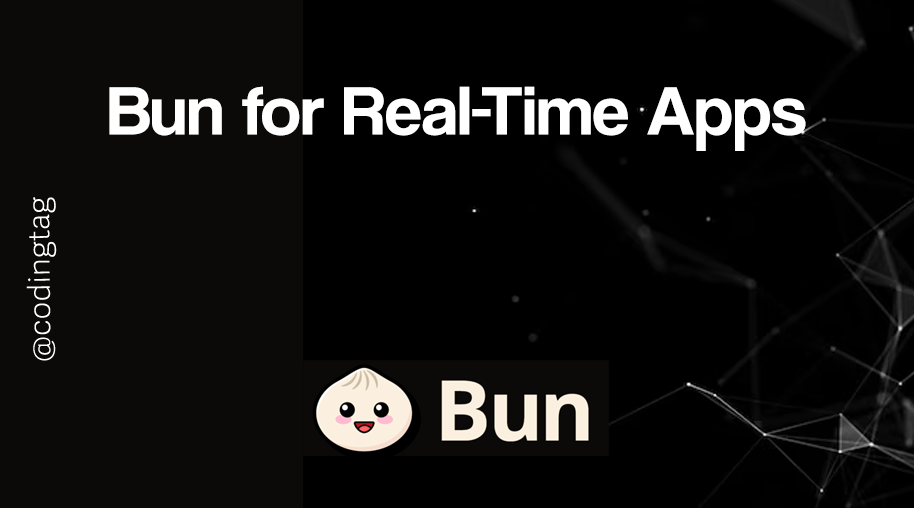


Comments
Waiting for your comments