Bun.js Env Setup
0 1107
🌱 Introduction to Environment Setup in Bun.js
Setting up your environment correctly is crucial when working with any modern JavaScript runtime, and Bun.js is no exception. Bun offers fast performance, a powerful runtime, and developer-friendly tooling.
This tutorial will walk you through how to set up a clean development environment for building applications using Bun.js.
📦 Prerequisites
Before you get started, ensure you have the following:
- Operating System: macOS, Linux (Windows support is still evolving)
- Terminal or command-line access
- Basic understanding of JavaScript
⚙️ Installing Bun.js
Bun provides a very simple installation command. You can install it via curl:
curl -fsSL https://bun.sh/install | bashThis script will install the latest version of Bun and configure your shell automatically.
Restart your terminal session to apply changes.
🔍 Verifying Installation
To check if Bun was installed successfully, run the following command:
bun --versionIf everything worked, it should output the installed version of Bun.
📁 Creating a Project
You can create a new Bun project using:
bun initThis will prompt you with a few questions and create a basic project with the right structure. It will include:
index.tsorindex.jspackage.jsonbun.lockb
🔧 Managing Environment Variables
Like Node.js, Bun also supports environment variables. To manage sensitive or configuration-based values, use a .env file in the root of your project.
# .env
API_KEY=abc123
ENV=development
You can access these variables in your code using process.env:
console.log("API Key:", process.env.API_KEY);
🪄 Auto Reload with Watch Mode
Bun doesn’t support hot reloading out-of-the-box like some tools, but you can enable auto-restart by running:
bun --watch index.tsThis is useful when making rapid code changes and testing behavior instantly.
🛠️ Setting Up Scripts in package.json
To make your workflow easier, you can define scripts in package.json:
"scripts": {
"start": "bun index.ts",
"dev": "bun --watch index.ts"
}
Now you can run bun run dev to automatically restart your app on file changes.
📌 Installing Dependencies
Bun comes with its own ultra-fast package manager. You can install any package like this:
bun add axios
It will automatically update your package.json and generate a bun.lockb file to track dependencies.
🚀 Final Thoughts
Setting up your environment with Bun.js is fast and smooth, thanks to its all-in-one ecosystem. From dependency management to file watching and environment variables, Bun provides everything you need to get started with full-stack JavaScript development.
Ready to build blazing fast apps? Start with Bun and experience the future of JavaScript tooling!
If you’re passionate about building a successful blogging website, check out this helpful guide at Coding Tag – How to Start a Successful Blog. It offers practical steps and expert tips to kickstart your blogging journey!
For dedicated UPSC exam preparation, we highly recommend visiting www.iasmania.com. It offers well-structured resources, current affairs, and subject-wise notes tailored specifically for aspirants. Start your journey today!

Share:

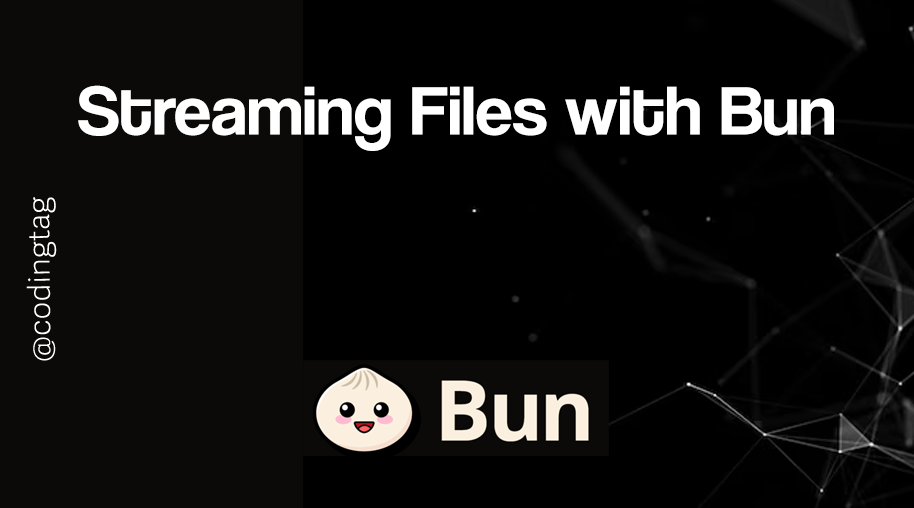
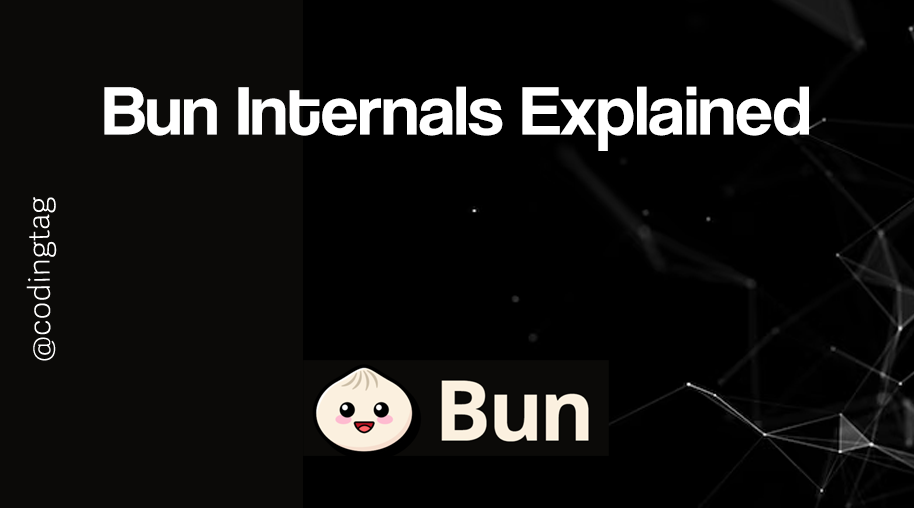
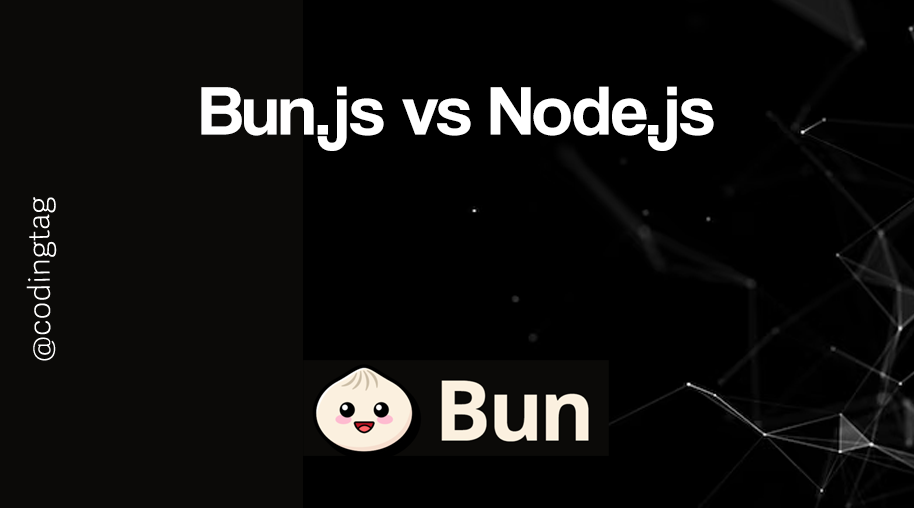



Comments
Waiting for your comments