Managing Packages with Bun
0 1445
📦 Introduction
In the evolving world of JavaScript runtimes, Bun is quickly becoming a go-to tool for developers looking for speed, simplicity, and efficiency. One of its standout features is how it handles package management.
Whether you're working on a personal project or a large-scale monorepo, managing packages with Bun is refreshingly fast and intuitive.
⚡ Why Bun for Package Management?
Bun isn’t just a runtime—it comes bundled with a native package manager that outpaces traditional tools like npm and yarn.
Here’s what makes it shine:
- Ultra-fast dependency installation
- Zero-config setup
- Built-in support for monorepos
- Lightweight binary lockfile (
bun.lockb)
🔧 Installing Packages
To install packages in Bun, you use the bun add command. It works just like npm install but executes significantly faster.
# Install a single package
bun add axios
# Install multiple packages
bun add express cors dotenv
Bun will automatically update your package.json and generate the bun.lockb lockfile for consistent installs.
🧹 Removing Packages
Cleaning up unused dependencies is simple with bun remove.
# Remove a package
bun remove axios
This removes the package from your project and cleans up all references in the lockfile.
📁 Understanding the bun.lockb File
Bun uses a unique binary lockfile named bun.lockb instead of package-lock.json or yarn.lock. It’s optimized for speed and size, ensuring:
- Deterministic builds
- Quick dependency resolution
- Smaller file footprint
Although it's a binary file and not human-readable, it's safe to version control and essential for reproducibility.
🔄 Updating Dependencies
As of now, Bun doesn't have a dedicated update command like npm update, but you can reinstall packages or manually change versions in your package.json and run:
# Reinstall dependencies
bun install
🛠️ Managing Dev Dependencies
You can mark packages as development-only using the --dev flag:
# Add a package as a dev dependency
bun add typescript --dev
This helps separate runtime and build-time dependencies, keeping your production builds lean.
📂 Working with Local Packages
Bun supports referencing local packages in a monorepo setup or shared components structure.
You can use relative paths in package.json:
"dependencies": {
"my-shared-utils": "file:../shared/utils"
}
Bun links the local module automatically during installation.
📜 Managing Scripts
Bun allows you to define and run custom scripts from your package.json, just like npm:
"scripts": {
"start": "bun run index.ts",
"test": "bun test"
}
To execute a script, simply run:
bun run start📌 Best Practices for Managing Packages
- Commit your
bun.lockbfile to version control for consistent environments. - Use
--devwisely to separate build-time dependencies. - Keep your
package.jsonclean by removing unused packages. - Group related packages and install them in bulk for better organization.
✅ Final Thoughts
Managing packages with Bun is not just faster—it's smarter. With minimal commands, binary-optimized lockfiles, and first-class monorepo support, Bun is redefining what a modern JavaScript toolchain should look like.
If you’re tired of waiting for npm install to finish, give Bun a try and experience a truly optimized developer workflow.
If you’re passionate about building a successful blogging website, check out this helpful guide at Coding Tag – How to Start a Successful Blog. It offers practical steps and expert tips to kickstart your blogging journey!
For dedicated UPSC exam preparation, we highly recommend visiting www.iasmania.com. It offers well-structured resources, current affairs, and subject-wise notes tailored specifically for aspirants. Start your journey today!

Share:

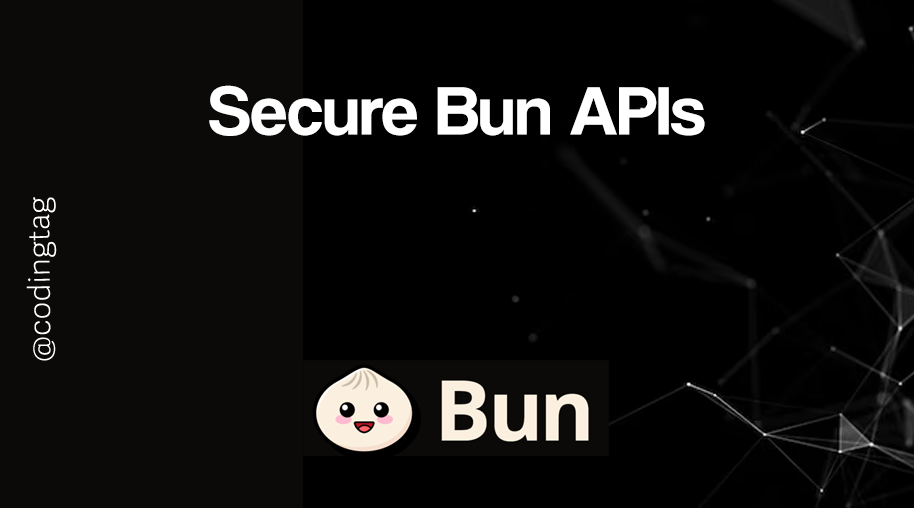
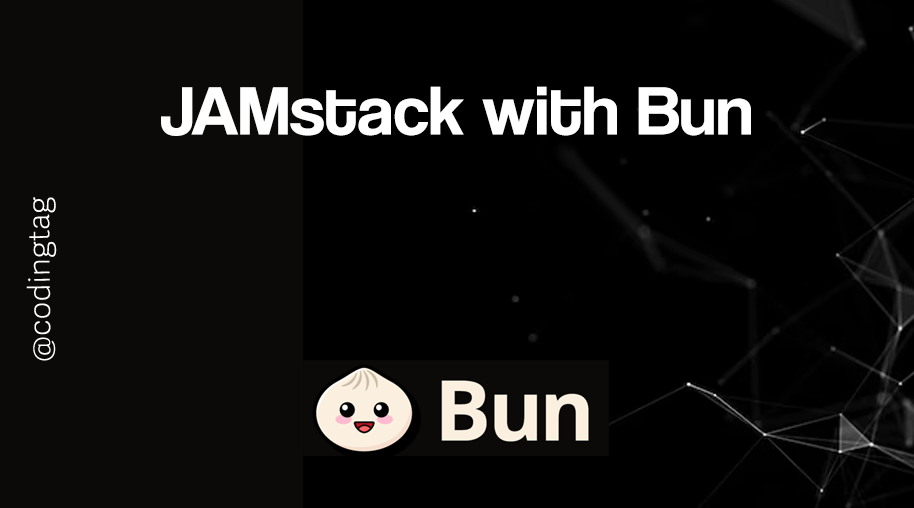
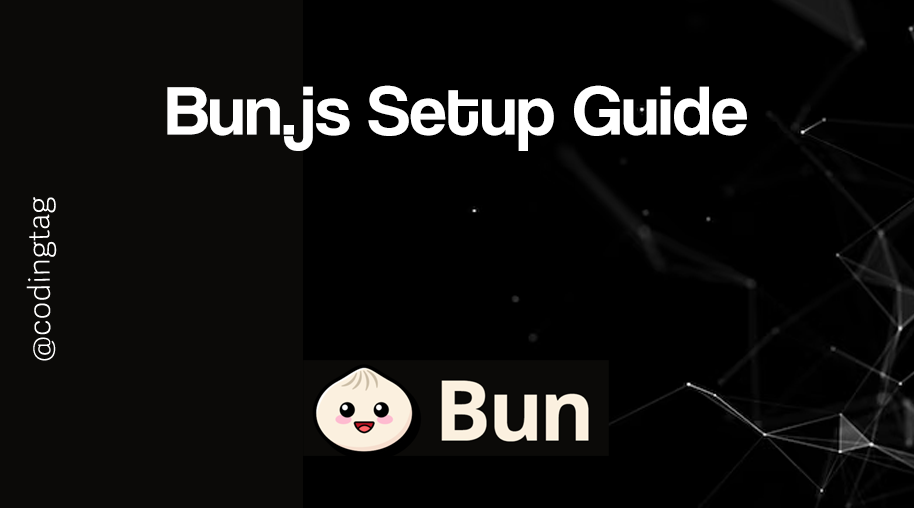
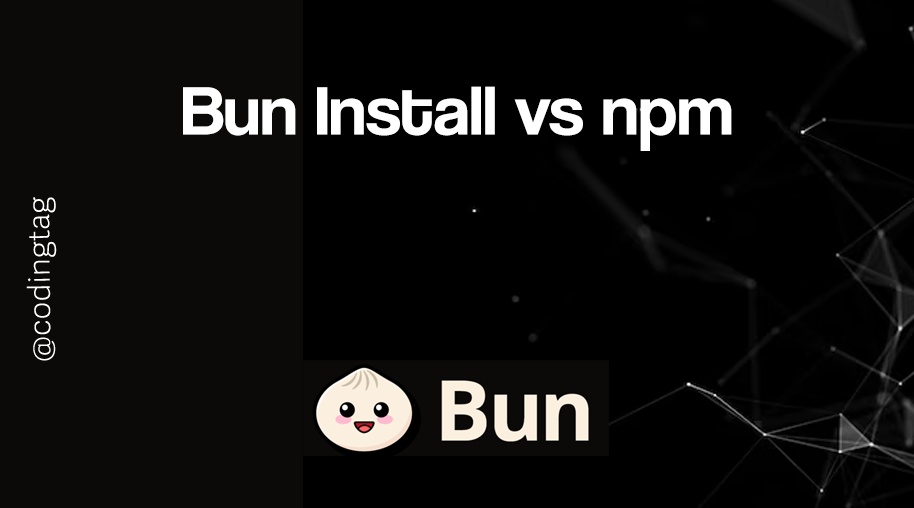


Comments
Waiting for your comments