Workspace Configuration in Bun.js
0 2412
Workspace Configuration in Bun.js 🧩
Bun.js is more than just a fast JavaScript runtime—it’s also a robust toolkit that supports scalable project structures. One powerful feature is the Workspace configuration, which helps you manage multiple packages within a single repository.
This is a game-changer for monorepos and modular architectures.
📦 What Are Workspaces in Bun?
Workspaces allow you to group related packages and manage them under one root project. This is ideal for projects like design systems, microservices, or full-stack apps where frontend, backend, and shared components live together.
With Bun’s workspace support, managing dependencies and scripts becomes much more efficient.
🛠️ How to Configure Workspaces
To get started, you need a bunfig.toml file at the root of your repository. Define the packages you want to include in the workspace using the [workspace] section:
[workspace]
packages = ["packages/*", "tools/*"]
This tells Bun to treat any folders under packages/ and tools/ as part of the workspace.
📁 Example Folder Structure
.
├── bunfig.toml
├── packages/
│ ├── app/
│ │ └── package.json
│ └── shared/
│ └── package.json
└── tools/
└── cli/
└── package.json
Each subfolder has its own package.json and can represent a different logical part of your project.
🔗 Linking Local Dependencies
One key advantage of workspaces is the ability to link local packages automatically.
If your app package depends on shared, you can declare it like this:
"dependencies": {
"shared": "workspace:*"
}
Bun resolves this using the local version instead of downloading it from the registry.
⚙️ Running Commands Across Workspaces
Although Bun doesn’t currently have a built-in “run in all workspaces” feature, you can manually navigate to each package and use bun run for script execution:
cd packages/app
bun run dev
For now, use a task runner or shell script to automate running commands across all packages if needed.
🚀 Why use Bun Workspaces?
- Centralized dependency management
- Local linking of packages
- Optimized for monorepos
- Improved developer workflow
Whether you’re managing frontend-backend apps or shared libraries, workspaces help keep things clean and maintainable.
🧪 TypeScript + Bun Workspaces
If you’re using TypeScript with Bun, you can simplify module resolution using paths in your tsconfig.json:
{
"compilerOptions": {
"baseUrl": ".",
"paths": {
"shared": ["packages/shared/src"],
"cli": ["tools/cli/src"]
}
}
}
This ensures both Bun and your IDE understand where to locate local packages.
🏁 Conclusion
The Workspace Configuration in Bun.js is a must-know feature for building scalable and maintainable projects. It helps you organize your codebase, manage shared dependencies, and develop modular applications—all with the speed of Bun.
Whether you're building a design system or running a microservice architecture, workspaces keep things simple and efficient.
If you’re passionate about building a successful blogging website, check out this helpful guide at Coding Tag – How to Start a Successful Blog. It offers practical steps and expert tips to kickstart your blogging journey!
For dedicated UPSC exam preparation, we highly recommend visiting www.iasmania.com. It offers well-structured resources, current affairs, and subject-wise notes tailored specifically for aspirants. Start your journey today!

Share:

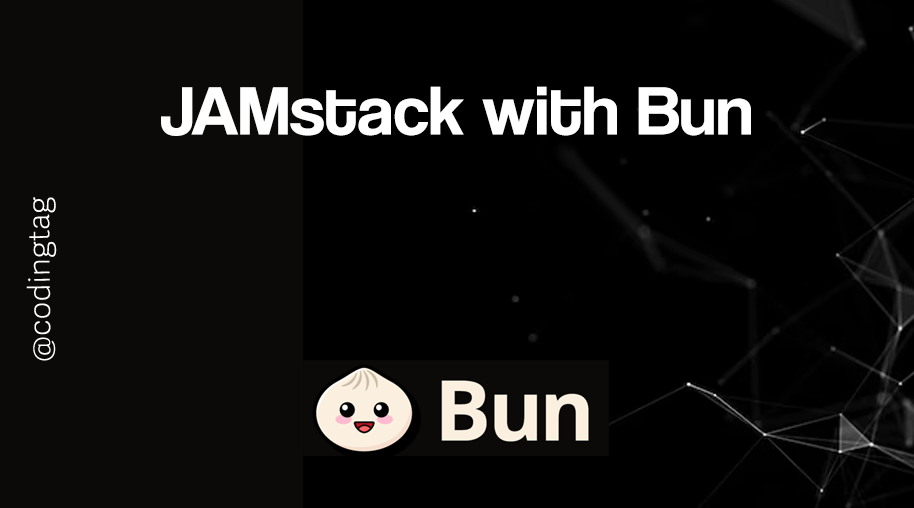
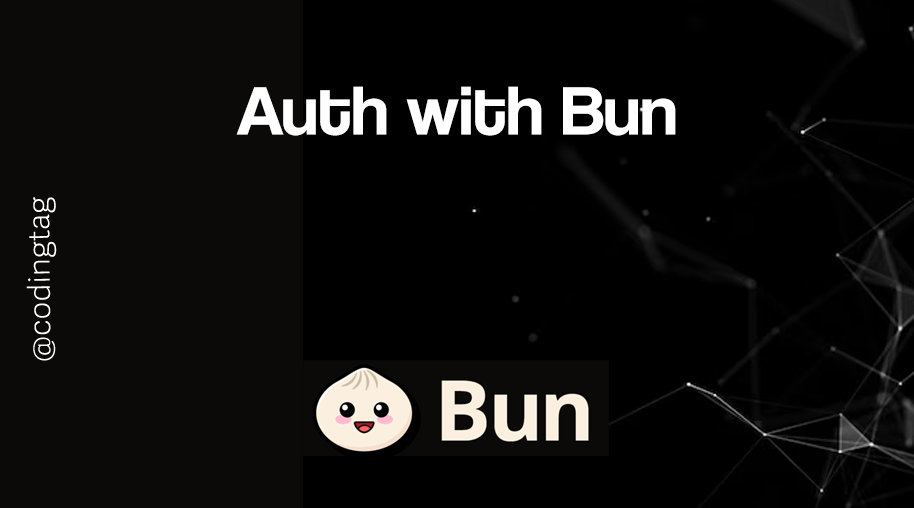
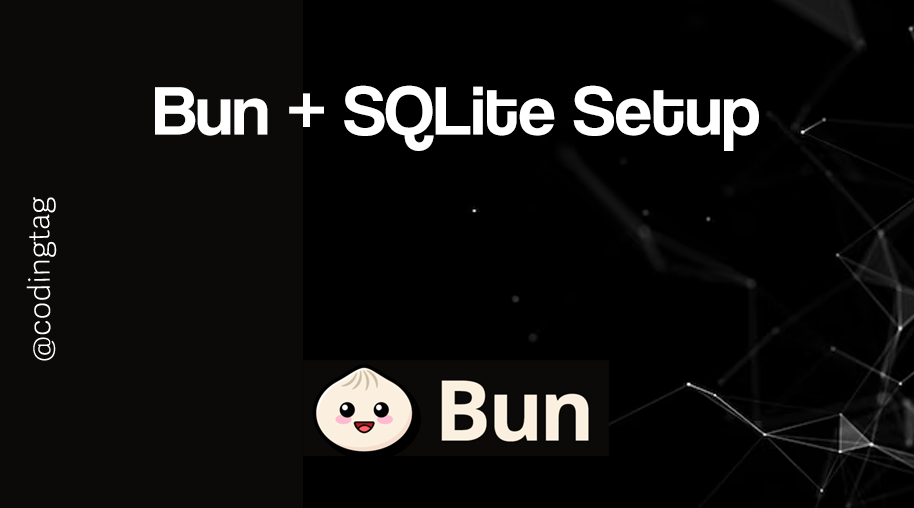
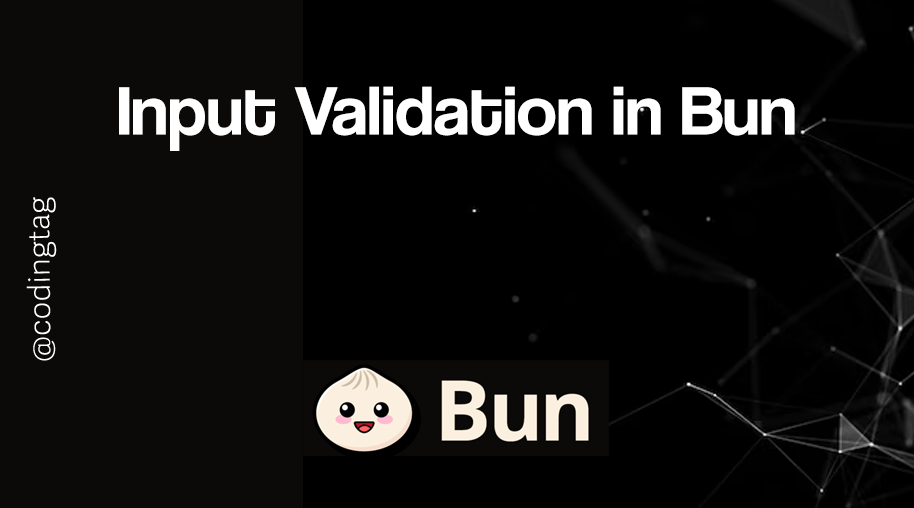


Comments
Waiting for your comments