How to change Google Theme
0 4459
In this tutorial, I will explain how to change Google Theme. Google is the most valued website on the Internet, catering almost 80K+ searches per second. Just to realise you, this figure will translate into more that 7 billion searches a day.
This is the amount of traffic which supersedes any website by many fold and you yourself are a daily contributor to this traffic. Since you are opening Google on daily basis and to overcome the boredom of same aesthetics, you can apply many themes to change the look and feel of Google's homepage.
This blog will explain, how to change the google theme or google background as per your taste.
Steps: How to change Google Theme:
Step 1 Open Google Chrome
Step 2 In the Top Right Side, There is Option (3 Dot Icon) Click on it.
Step 3 Go To Settings
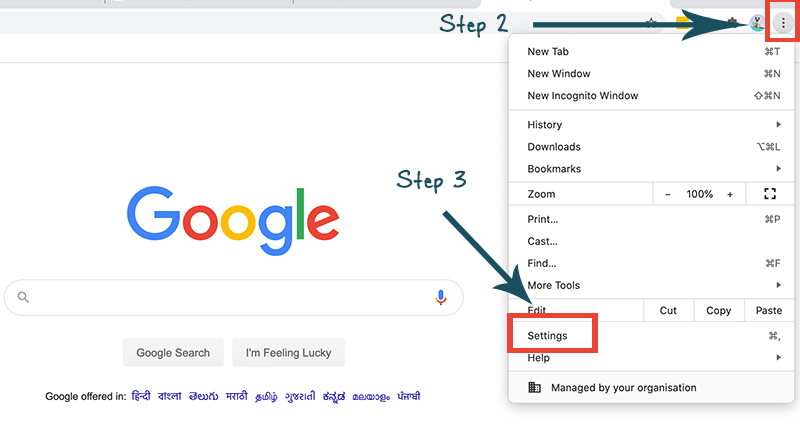
Step 4 Under Appearance, there is option "THEMES". Click on this
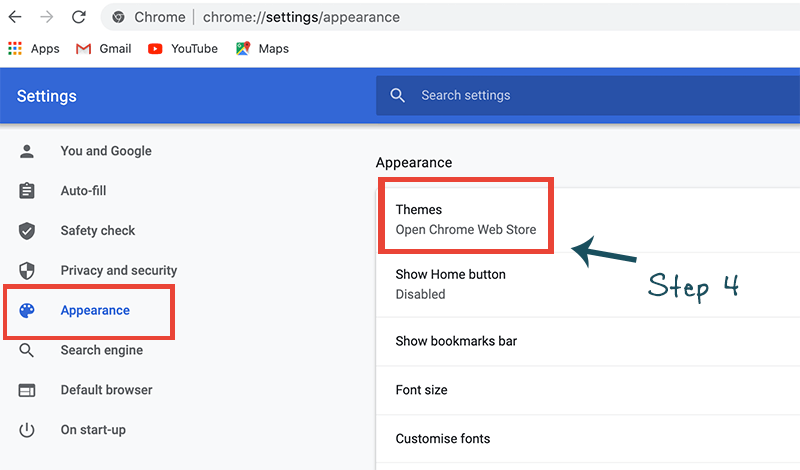
Step 5 There are lot of amazing themes
Step 6 Select any theme, and see the Preview
Step 7 Finally, when u find theme as your taste, Click Add to Chrome.
Amazing, So now enjoy the Theme of Google.
I hope you liked this blog and learned how to change the Google Theme.
Kindly share it and post your comments in the section below. Kindly subscribe to our website for more informative blogs.

Share:

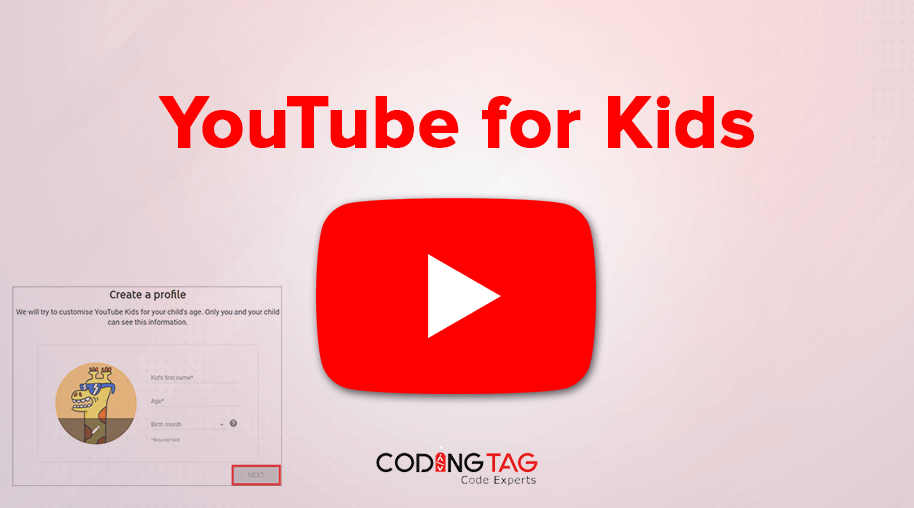
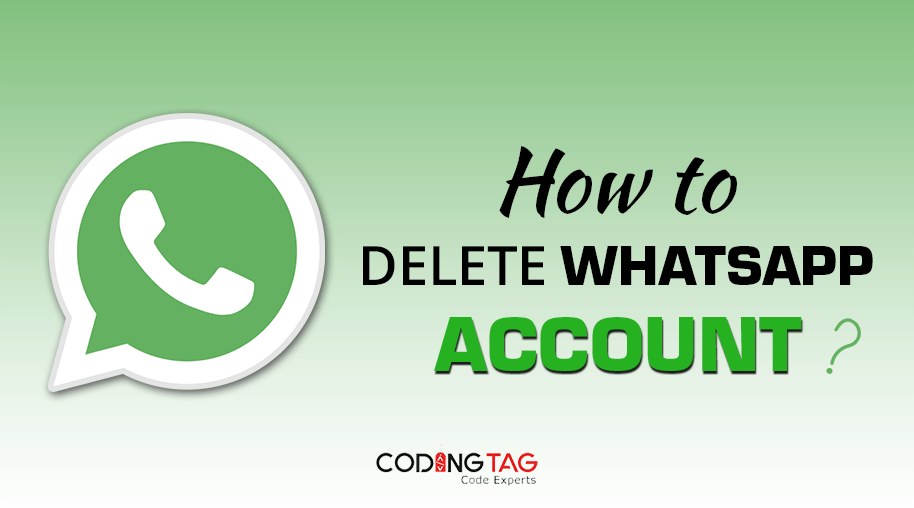
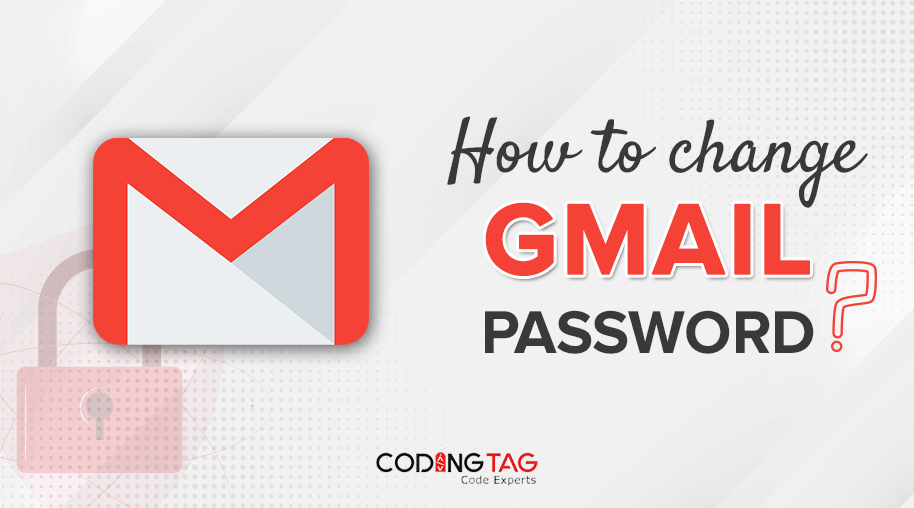
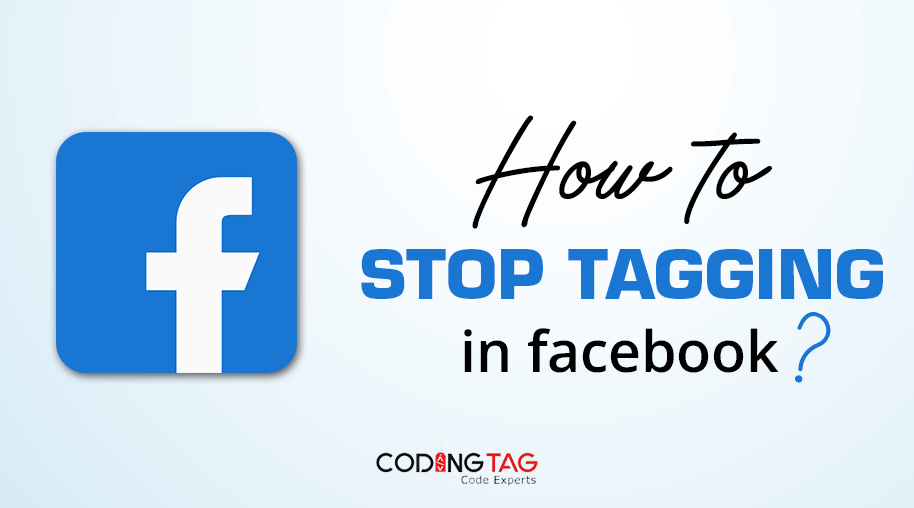



Comments
Waiting for your comments