How to insert PDF into PowerPoint
by Sai Verma
0 3630
Hi everyone, In this blog, I will describe how you insert PDF into Microsoft Powerpoint. Microsoft Powerpoint is one of the software that comes with the MSOffice suite, and you can use Powerpoint on Windows and Mac OS X Operating Systems.
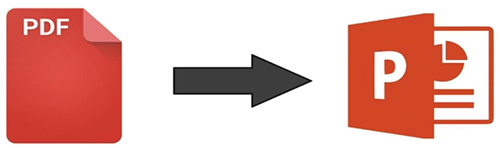
Microsoft Powerpoint always comes handy for professional presentations. Schools, colleges, offices use Microsoft PowerPoint for professional presentations. By presenting the PPTs, you can use it as reference points without memorizing, and you can show your points visually, you can make weight to your topic by adding images; Images do speak for you, right? And you can also insert PDF's into ppt which is all this blog is about.
So get back and read carefully. By the end of this blog, you will learn all the different methods to insert PDF documentation into PowerPoint.
I've done little research and filtered all the easiest ways for you. The following are the list of methods I categorized. You can use any one of them according to your case
- Convert PDF to PPT and insert pages as slides.
- Insert a PDF document using the Insert Object tool.
- Insert PDF into Powerpoint as a linked object.
- Use a PDF converter to insert PDF into Powerpoint as an image.
Note:
Convert PDF to PPT and insert pages as slides
In this method, you can convert the PDF file to a PPT file and later insert the required pages inside the Powerpoint. There are two ways you can do it. You can either use the full version of adobe acrobat or else using the online converter.
Use the full version of Adobe
- Step 1: Open your PDF file in Adobe Acrobat.
- Click the Export PDF tool placed on the right side.
- Select Microsoft PowerPoint
- Click Export
Now your PDF file is saved as PPT, and you can seamlessly use them in your PowerPoint. Maybe this is the easiest method, but you have to purchase the pack if you need the full version of this software.
No problem if you can't afford it. That is why I have given alternate methods.
I am using an online converter. Many websites convert your PDF files into PPT slides. I use Smallpdf due to its processing speed and attractive UI.
Step 1 Go to Smallpdf and select the PDF to PPT option
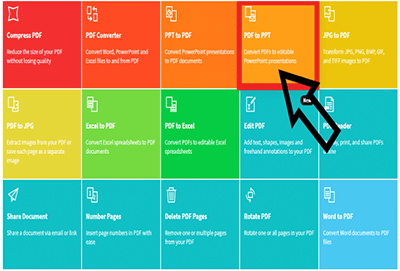
Step 2 Click Choose files option to upload your PDF files
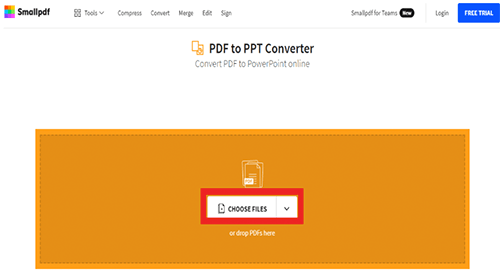
Step 3 You can download your PPT file by clicking the download
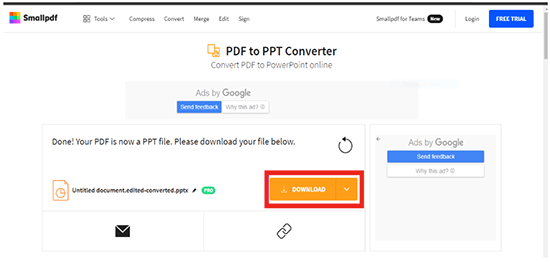
Insert a PDF document using the Insert Object tool
Step 1 Open MS-PowerPoint and place your cursor where you want to insert PDF as an object.
Step 2 Click the Insert tab on the menu bar

Step 3 In the Object dialogue box, click the Create from File tab
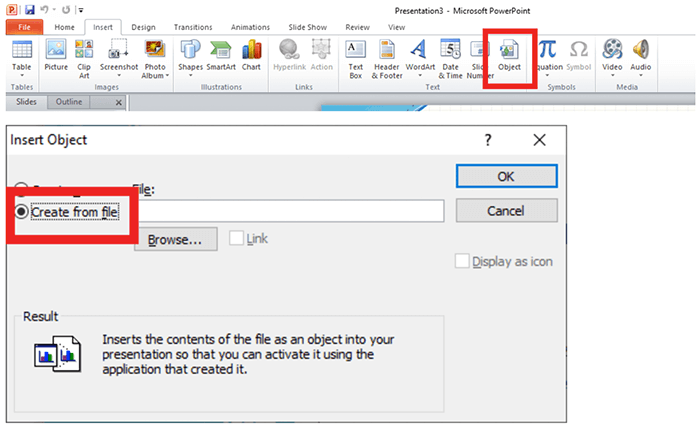
Step 4 Click Browse to locate the PDF file you want to insert
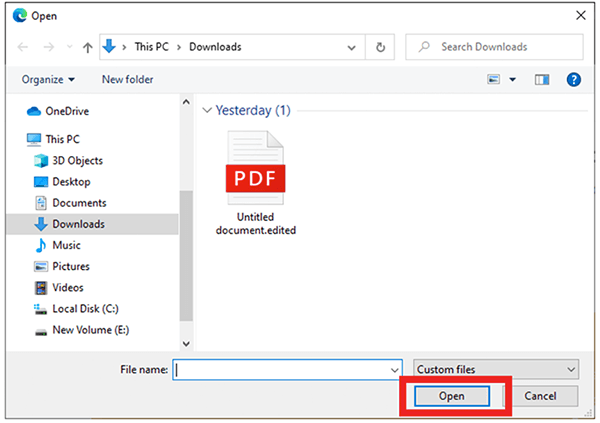
Step 5 Click OK to embed the PDF into the Powerpoint. You'll see the PDF appear on the selected page.
Insert PDF into Powerpoint as a linked object
Using this method, you will insert a pdf as a linked object, which means it will show a preview of pdf and connected to the pdf file.
You can view the pdf by selecting the preview, and you can also make it visible as a preview or else as an icon. It is your wish how you want it to be displayed. However, any changes made to the source file will affect the PPT because it is linked
Step 1 Open Powerpoint slide and place your cursor where you’d like the PDF inserted as a linked object
Step 2 Click the Insert tab on the menu bar

Step 3 In the Object dialogue box, click the Create from File tab
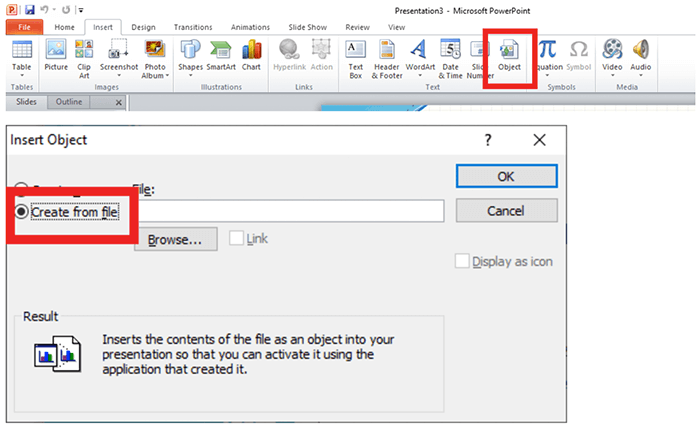
Step 4 Click Link to insert the shortcut
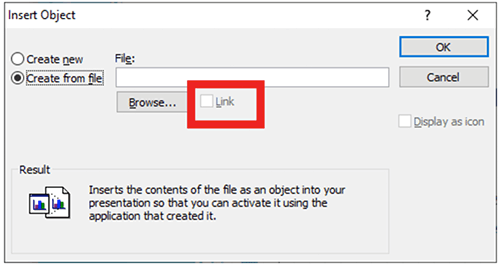
Step 5 Click Display as Icon if you want the file inserted as an icon instead of a preview (first page). You can also display it with a different icon by clicking Change Icon > Browse to choose an icon and then click Open or press Enter.
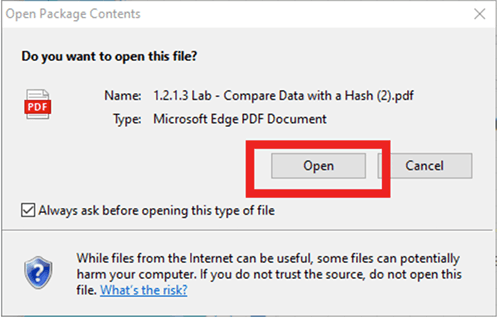
Use a PDF converter to insert PDF into Powerpoint as an image
There are a ton of software and websites that convert PDF to JPG for free. You can check out different websites, and the website I'm going to use and recommend is Smallpdf.
Due to awesome easy UI and processing speed. But you can use your desired website.
Step 1 Open the website and select the Option PDF to JPG
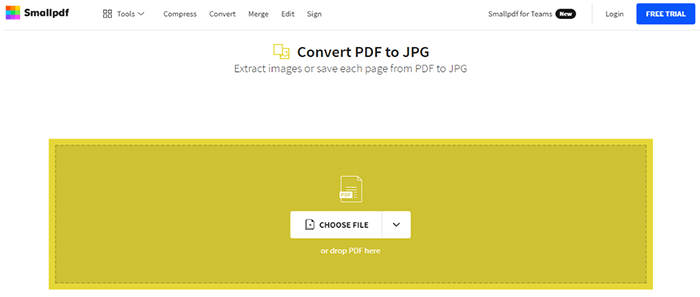
Step 2 Click choose files and select the PDF you want to upload and click convert.
Step 3 After conversion, you can add the jpg to the Powerpoint slide as an image.
But this works well if you want to upload a pdf with only 1 page because insert multiples images may stress out you or cause you inconvenience.
I hope now you learned how to insert a PDF file into your MS Powerpoint. You can use any method to insert pdf documentation into ppt. Choose any method that works best for you, and if you have any doubts, feel free to mention in the comments section
Please subscribe to our website for more such useful blogs.

Share:

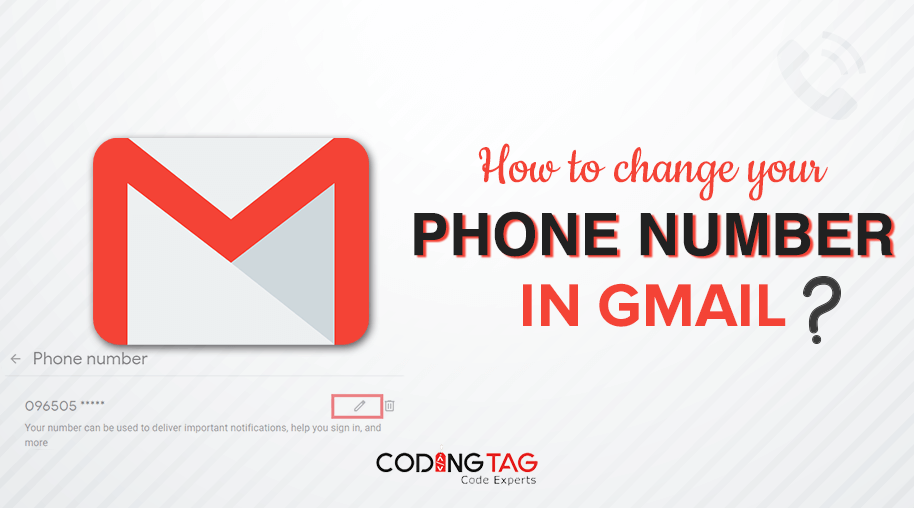
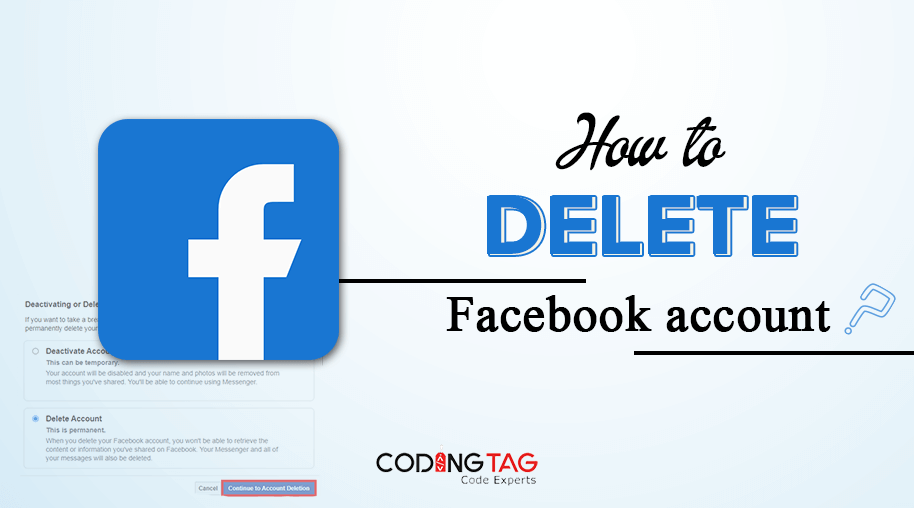
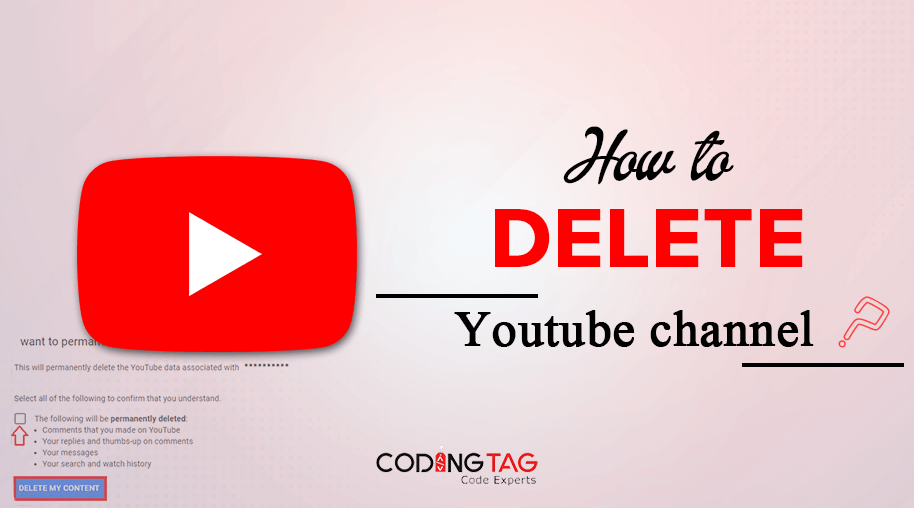
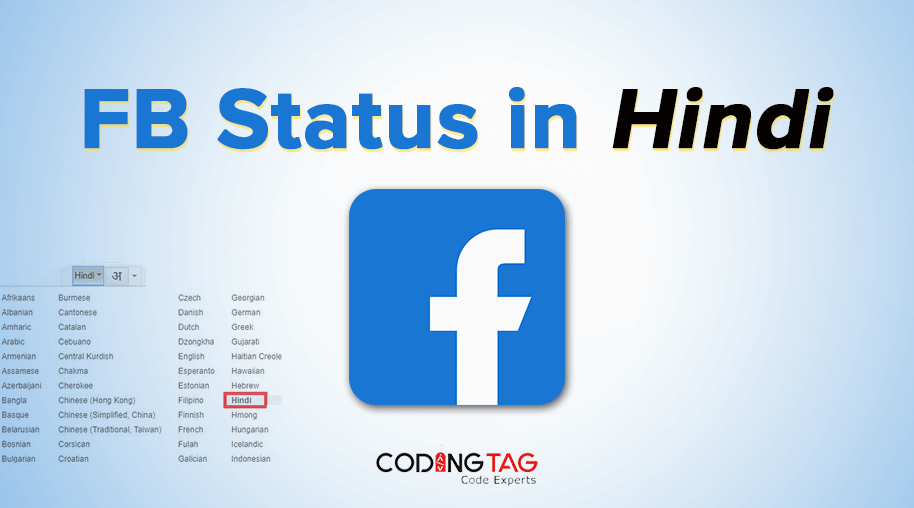


Comments
Waiting for your comments