How to set Out of Office in Outlook
by Devender
0 2497
Outlook provides some services which no other mailing app provides. One of such services is setting an "Out of Office" message whenever you are not available to work. Every time someone emails you, it will automatically send a reply to that person that you are not available. It is a great option considering the person messaging you may be waiting for your reply.
Whether you are out of the office, on a vacation, on a business trip, sick, or whatever the reason being, setting an "Out of Office" automatic reply will always help you. We’ll show you how to add an "Out of Office" message to your Outlook.
How to set Out of Office in Outlook?
Setting an out-of-office message can be done from anywhere, an app on your phone/desktop, or from Microsoft Office Online. We will explain both ways. So, let’s get started.
From Outlook app:
1 Open Outlook.
Open the Outlook application on your phone or computer.
2 Choose the "File" option.
In the menu bar, you will find the "File" option. Get started by clicking this file option.
3 Select "Automatic Replies".
Now, choose the Automatic Replies option.
4 Select the time range.
Select the time range. Enter the date and time to which your automatic replies should start and enter the date and time until which it should happen.
If you don’t enter the right dates and time, you will find your inbox clogged with emails and it will be difficult to catch up once you are back to work.
5 Type the message.
At last, just type a message that your contacts will be getting. After entering the message, just click on the "Ok" button at the bottom of the page.
When you click ok, your message will be saved and every time someone messages you, they will get that message. It will stay that way until you turn it off yourself or the time interval you entered expires. This is how you can set out of the office using the app, if you use Microsoft Office online, then check out the next guide.
From Office online:
1 Click the "Settings" icon.
Open the Office and login to your account. Tap on the "Settings" icon on the top right corner of your screen.
2 Click on the "View all Outlook settings" link.
In the settings menu bar, tap on the "View all Outlook settings" link.
3 Select the "Mail" section.
Now, select the "Mail" section from the left menu bar.
4 Select "Automatic Replies".
Move ahead by selecting the "Automatic Replies" option in the new menu.
5 Select the time range.
Now, select the time range up to which you wish to keep this message outgoing.
6 Type the message.
At last, just type the message and click on the "Ok" button.
The outlook is a mailing service provided by Microsoft with other apps of the Microsoft Office suite. Though it is mainly a mailing service it also provides a variety of functions such as calendar, task manager, contacts, and web browsing. It primarily finds its applications in the professional field.
Now, you have learned both the ways to add an "Out of Office" automatic reply to your Outlook. If you like these instructions then please share them and subscribe to our free newsletter.

Share:

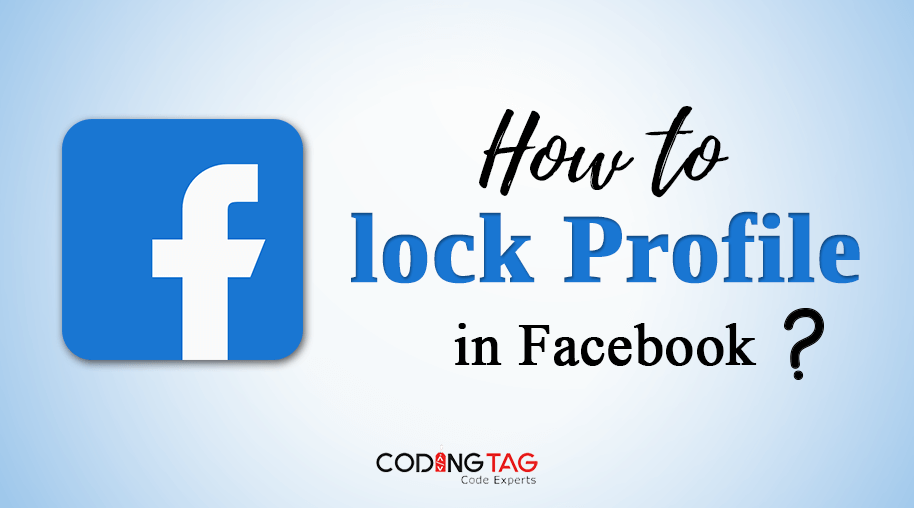

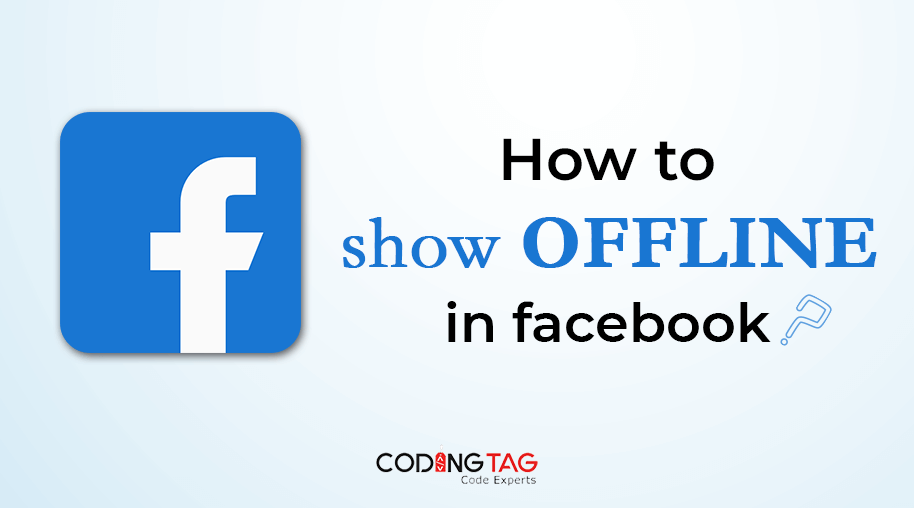
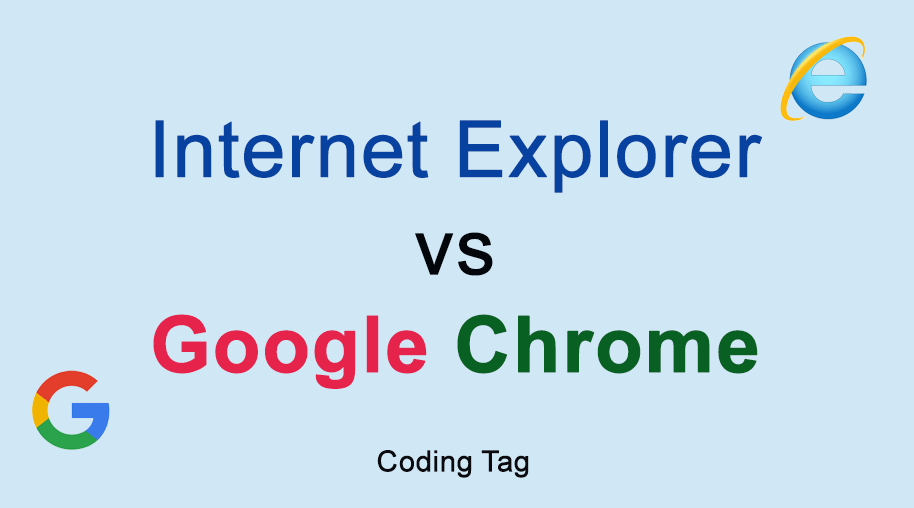



Comments
Waiting for your comments