How to delete Internet Explorer History
by Devender
0 2524
Internet Explorer is a free web browser created by Microsoft and it comes as a default browser in every Microsoft Windows operating system. It was first released in 1995. Its users share has declined since the release of browsers like Google Chrome and Firefox.
In 2021, Microsoft released its new browser "Edge" and finally ended the legacy of Internet Explorer after 25 years. However, the slow adoption of the new Edge browser gave space to Internet Explorer to live some more time. So, if you are also one of those who like using Internet Explorer and looking to delete its history then, we are here to help you.
"The Internet gave us access to everything; but it also gave everything access to us." - James Veitch
Deleting Internet Explorer history became a hectic process over time with constant updates and many users can't find the way to delete their history. Although, deleting the history of Internet Explorer is the easiest compared to any else browser. So, let's move on to the process.
How to delete Internet Explorer history?
There are two different ways to delete your history from Internet Explorer and one of those is a simple shortcut which we will also discuss. Let’s discuss them one by one.
Step 1 Open Internet Explorer.
Launch your Internet Explorer browser.
Step 2 Choose the "Tools" icon.
On the top right corner of your screen, you will see the "Tools" icon. Click on it to open the menu bar.
Step 3 Go to the "Safety" option.
In the menu bar, you will find the "Safety" option.
Step 4 Select the "Delete browsing history" option.
Choose the "Delete browsing history" option in the Safety section.
Step 5 Checkboxes and Select the "Delete" button.
Check all the boxes choosing the options you want to delete and then, at last click on the delete button at the bottom of this page.
In these easy 5 steps, you can delete all your history from Internet Explorer. On the off chance if you are looking to delete your history in a hurry. Then, also we got a simple and quickest way to do it. Let’s discuss that too.
You can delete your Internet Explorer in less than 1 minute by following these 2 steps.
Step 1 Click the Ctrl+Shift+Del keys on your keyword.
If you are in a hurry and want to skip all the unnecessary steps in the process, you can just tab on Ctrl+Shift+Del keys and the first 4 steps of the process will be reduced for you. It will directly take you to the last step.
Step 2 Checkboxes and Click the "Delete" button.
Just check the boxes and click the "Delete" option at the bottom of the page.
Now, you have learned both ways: the quick one and the conventional one, to delete your Internet Explorer history. If you find this information helpful, please share this blog and subscribe to our free newsletter.

Share:

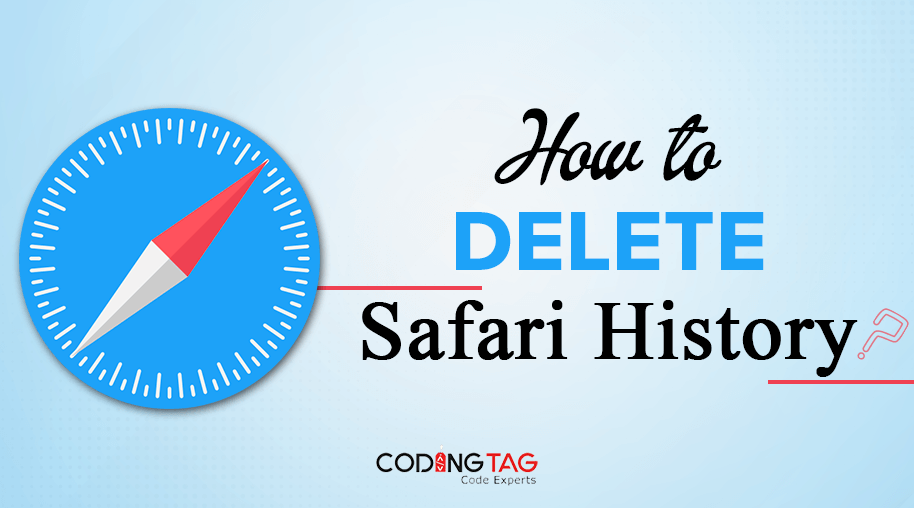

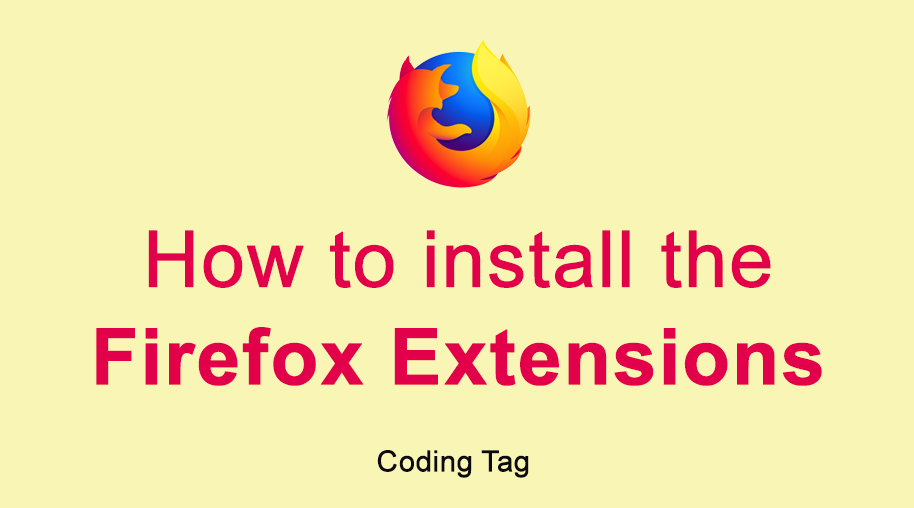
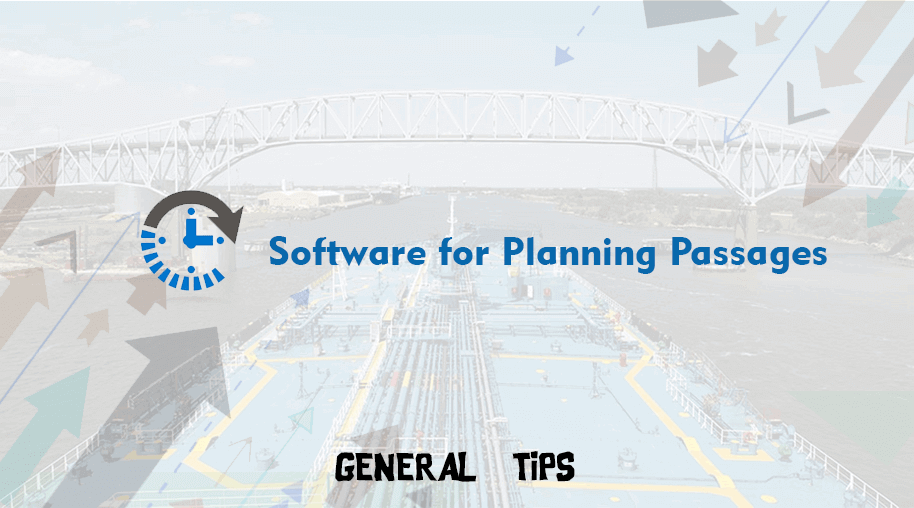



Comments
Waiting for your comments