How to change your Gmail Profile Picture
by Devender
0 2755
In today’s social and digital world, your online presence is becoming your identity. Everybody judges you, your personality, your lifestyle, etc. by seeing your online profile pictures. So, it becomes utterly important to change your profile picture frequently.
Most people don’t even know that their Gmail also has the feature of profile picture so, they don’t care about it. But then there are people who like to keep their profile pictures up to date. It is important to change your Gmail Profile Picture from time to time and we will discuss that later.
For starters let's move to how you can change your Profile Picture on Gmail.
How to Change Your Gmail Profile Picture?
There are two different ways of doing this simple deed.
1. From your Mobile phone
2. From your desktop
Let's discuss both one by one.
How to change Gmail Profile Picture from your Phone?
These few easy steps will provide you all the information you require in order to change your Gmail Profile Picture.
Step 1 Open your Gmail Application and login into your account.
Step 2 Click on the right corner top where you see your name initial.
After logging in, you will see your name initial on the top right corner.
Step 3 Go to Google accounts.
After clicking on your name initial, you will see the Google account option.
Step 4 Move to the Personal Info section.
Step 5 Click on the Photo.
When you move to the Personal Info section, you will find this photo section; click anywhere on it and you will be directed to the desirable page.
Step 6 Choose between taking a photo from your Phone or Choose from your Gallery.
One of the easiest decisions of your life is here. But still, if you are confident enough and click on taking a photo, your camera will open and you can just click a photo and upload it directly.
On the other hand, if you choose to select a photo from your gallery. You can go through all your photos and select the best-suited one.
Step 7 Resize your image.
This is one of the best features that most platforms provide now. It allows you to choose the area of your photo you want as your profile picture. Your image gets resized to that area only. After selecting, just click on accept and you are done.
How to Change Gmail Profile Picture from your desktop?
Apparently, changing your Gmail Profile Picture from your desktop is much easier as compared to doing it over the phone. It requires less time and minimal effort but the fact is people usually keep their photos on their phones and not on desktops.
Step 1 Open the Gmail account using any browser.
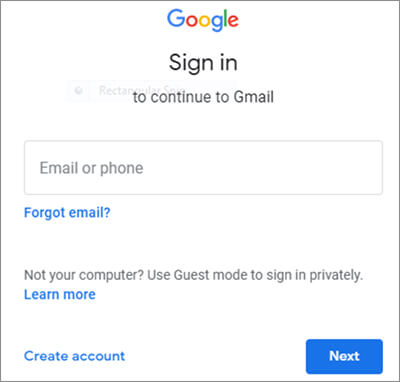
Step 2 Click on the right corner top where you see your name initial.
Step 3 Click on the Camera icon under your name initial.
A pop-up will open on your screen where you will see a camera icon just under your profile picture clicking it, will take you to the next step.
Step 4 Take a photo or choose from your saved pictures.
It is similar to choosing or taking a picture from your mobile. Just select one and click on set as profile picture, you will get your desired photo as your profile picture.
Now, you are done. You have your updated profile picture but give Google some time to change your profile picture. Google usually takes anywhere between 0-24 hours to upload your profile picture due to various securities it has.
A lot of people question why we need to update our Gmail Profile Picture. To understand what purpose it serves and why it is important let’s move on to the next section.
Why it is important to Change your Gmail Profile Picture?
The below-mentioned points are enough to explain to anyone the importance of Gmail Profile Picture.
- Profile Picture helps personalize your account
- It reinforces your professional brand
- Develops the right impression of you
- Helps you stand out of the crowd
Now, you have understood how to change your Gmail Profile Picture and why to do it. It is quite easy and could be done in only a few minutes.
If you like this blog, please share it and subscribe to our free newsletter to never miss out on our latest blogs.

Share:

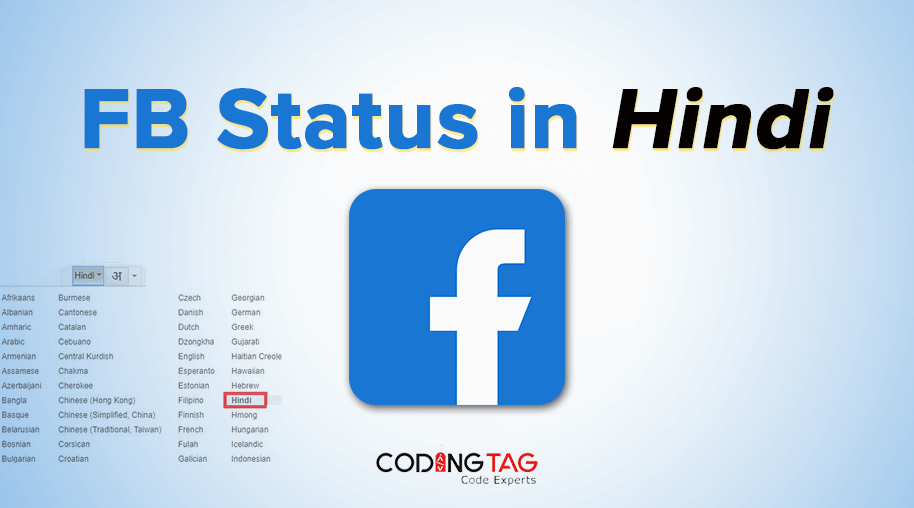
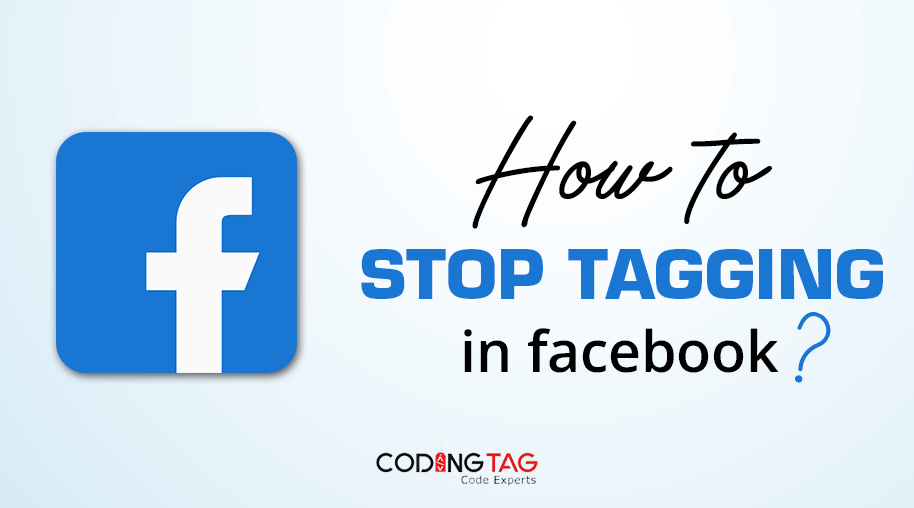
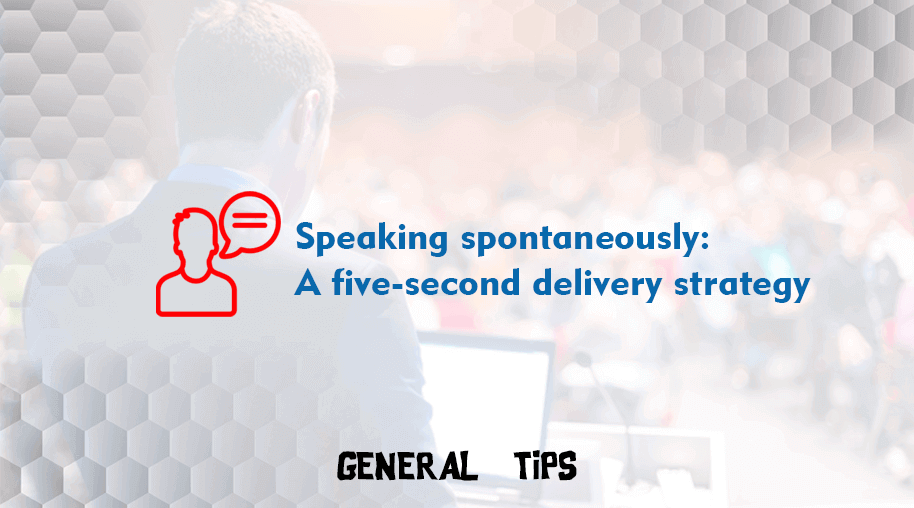
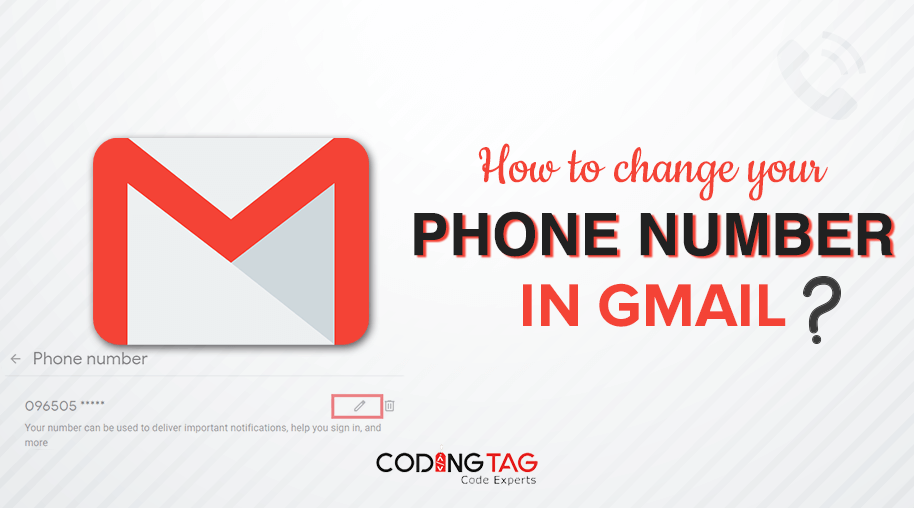



Comments
Waiting for your comments