How to delete Gmail Account
by Devender
0 2710
Gmail is the most used emailing service around the world but that doesn’t mean everybody needs to like it. Many people might have different thinking about Gmail and they will want to delete their account from Gmail.
There are various reasons why a person will want to delete their Gmail account but we are not here to discuss that. Instead, today we will demonstrate how you can delete your account in no time.
It can be a little tricky to delete your Gmail account if you don't know the steps to do it. So, let's move on to the information where you will learn how to delete your account on Gmail.
How to delete a Gmail account?
1 Login to your account.
Use any browser on your phone or desktop to access your account.
2 Click on the name initial/profile picture icon in the top right corner.
In the top right corner, you will find your name initial or profile picture icon. Click on it to start the process.
3 Click on the "Manage your account" button.
A new small window will open when you click on your name initial. Go to the "Manage your account" button.
4 Move to the "Data & personalization" section.
In the "Manage your account" section, you will find the "Data & personalization" section. Go to this section to move further.
5 Move down to the "Download, delete, or make a plan for your data" section.
In the data & personalization section, scroll down until you reach the "Download, delete, or make a plan for your data" section.
6 Click on the "Delete a service or your account" button.
In this section, you will find the delete a service or your account option. Click on it in order to move further.
7 Enter your password again.
Google will ask you to identify yourself again by entering your password. Enter your password again and authenticate yourself.
8 Select the "Delete your account" option.
A new window will open where you will find the "Delete your account" option. It will be good to save any important data from the account you are trying to delete because you won't ever get it back again after deletion.
9 Click on the "Delete account" button.
At last, all you have to do is to read the terms and policies of Google and check the boxes. Click on the "Delete account" button and your account will be deleted from Gmail and all other services that Google offers.
In these few easy steps, you will be able to delete your account from Google for permanent. It will save you from a lot of unnecessary efforts. If this information helped you in any way, please share it and subscribe to our free newsletter.

Share:

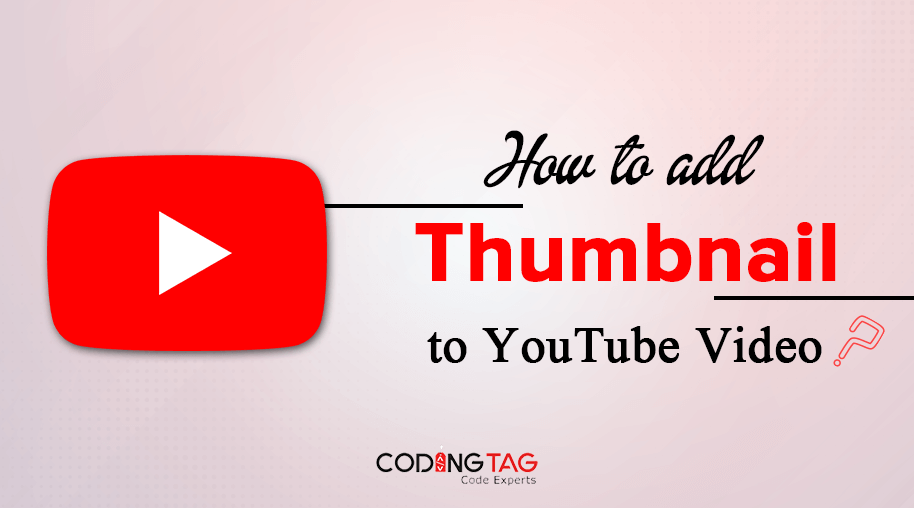
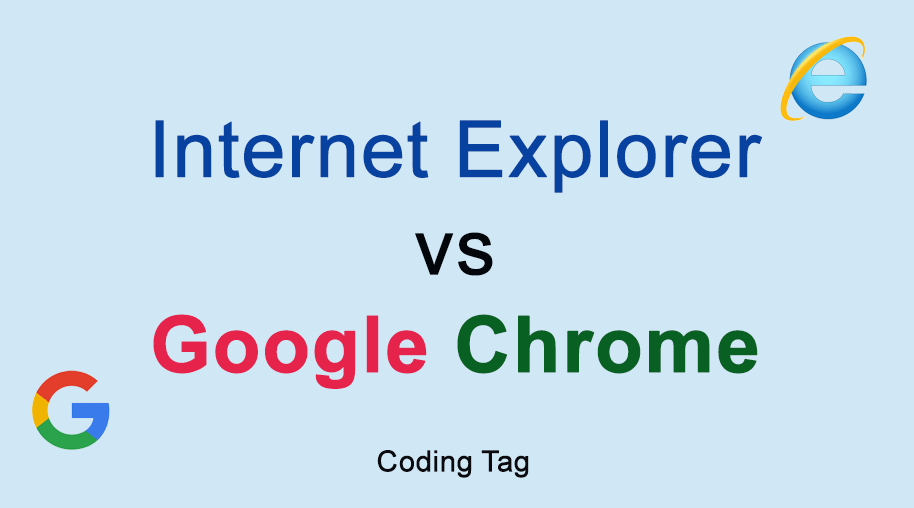
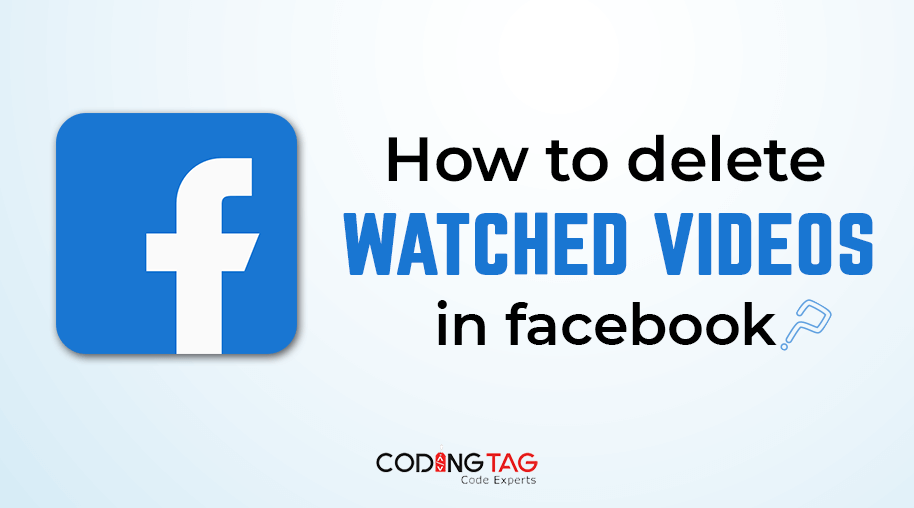
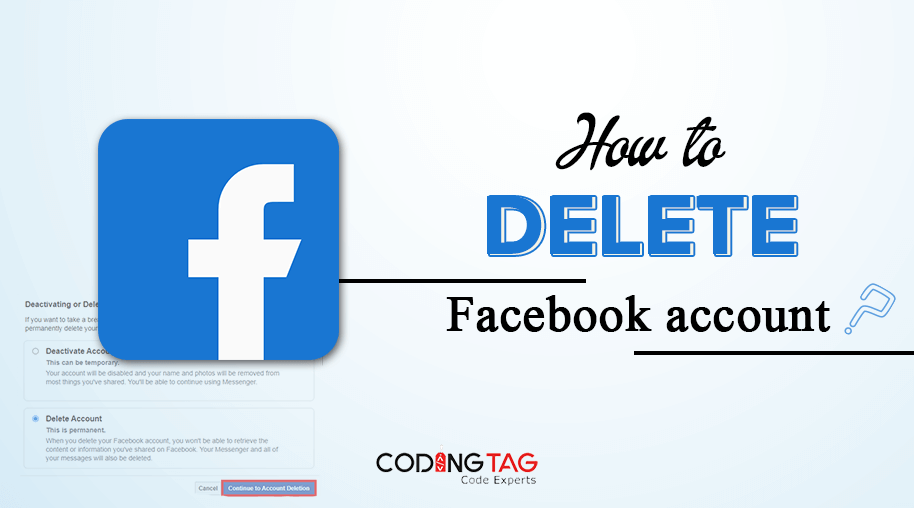



Comments
Waiting for your comments