How to delete YouTube Channel
by Devender
0 3266
YouTube is a video sharing platform that is currently working as a subsidiary of Google. Everybody that has internet access has heard and used YouTube once in their life. But only a very few dared and took the next step of creating a YouTube channel.
Out of those few, only a small amount of people reached success. Rest just tried and couldn’t find the right way. If you are also one of those ‘deprived of love’ ones and looking to delete your channel from YouTube. Then, don't worry! Today we will demonstrate how to get it done.
The process of deleting your channel from YouTube is a bit lengthy and complicated when compared to other platforms but that doesn't mean it can’t be done. So, without any further delay, let’s move on to the steps which will help you delete your channel.
How to delete a YouTube channel?
Deleting your YouTube channel is a long process and might eat your time if you don’t know how to do it. You can delete your YouTube channel using these easy steps.
Step 1 Open YouTube and sign in to your account.
Open the YouTube app on your phone or Youtube.com on your browser. Login into your account associated with your channel.
Step 2 Snap on the top right corner icon.
On the top right corner of your screen, you will find an icon of your name initial or your picture. Click on it to get started.
Step 3 Move to the "YouTube Studio" option.
In the menu bar, you will discover the "YouTube Studio" alternative. Click on it and wait for the new window to open.
Step 4 Select the "Settings" option.
Scroll down to the "settings" segment and choose it to move further.
Step 5 Move to the "Channel" segment.
In the settings segment, select the "Channel" option.
Step 6 Go to the "Advanced settings" option.
In this window, go to the "Advanced settings".
Step 7 Choose the "Remove YouTube content" option.
Scroll down in the advanced settings. Toward the finish of the page, you will discover the "Remove YouTube content option" choice.
Google will ask you to verify yourself again. Enter your password and move ahead.
Step 8 Select "I want to permanently delete my content".
You will be provided with two options. Select the "I want to permanently delete my content" option to delete your channel.
Step 9 Check the box and click on the "Delete my content" button.
YouTube will show you all its policies regarding content deletion. If you are sure that you want to do it, then check on the box and click the "Delete my content" button.
Step 10 Confirm your email address and select the "Delete my content" option.
At last, YouTube will ask you to re-confirm your email address. Enter your email address here and Select "Delete my content".
YouTube will delete all your content on the given channel and also the channel.
Yes, the process is a bit time taking and lengthy but it is still easy if you just do one step at a time. There is no other easy way to do it at the current times. Now, you have learned how you can delete your YouTube channel.
If you find this information helpful, please share it and subscribe to our free newsletter.

Share:

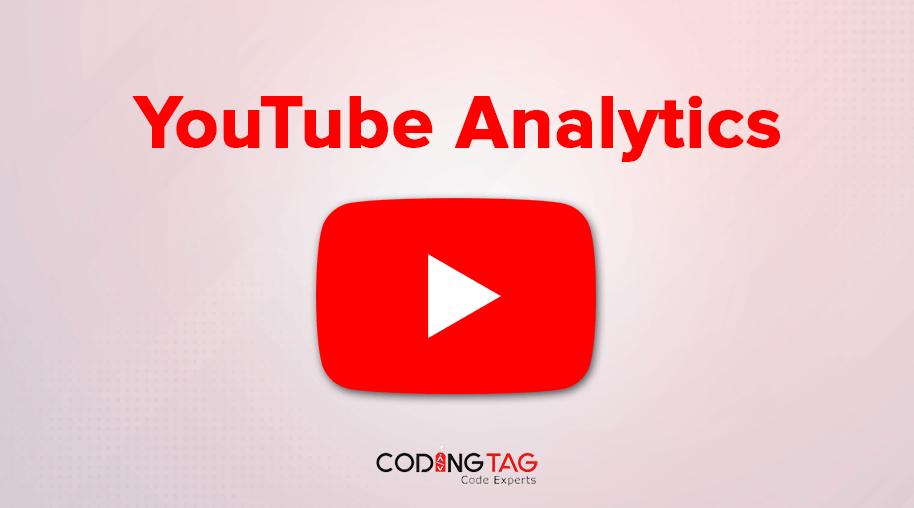

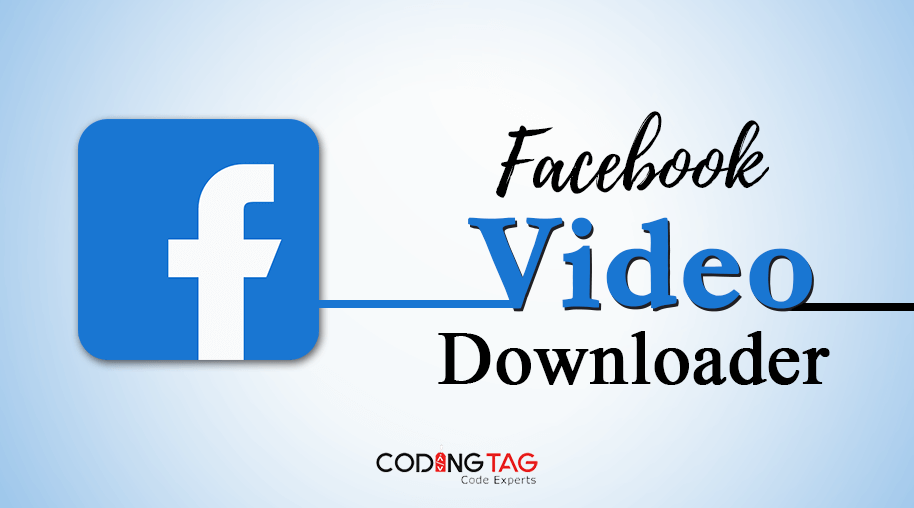




Comments
Waiting for your comments